
LASERJET ENTERPRISE 700
User Guide
M712
2
3
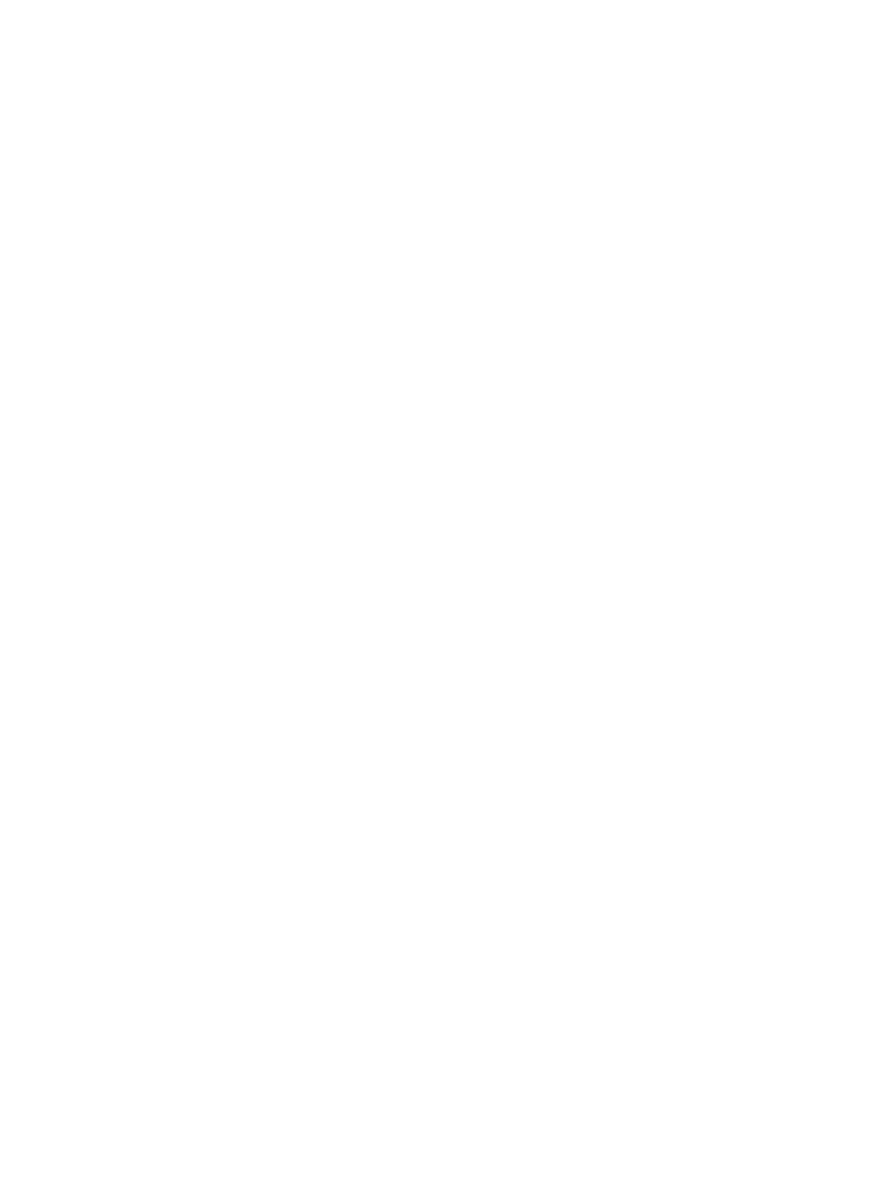
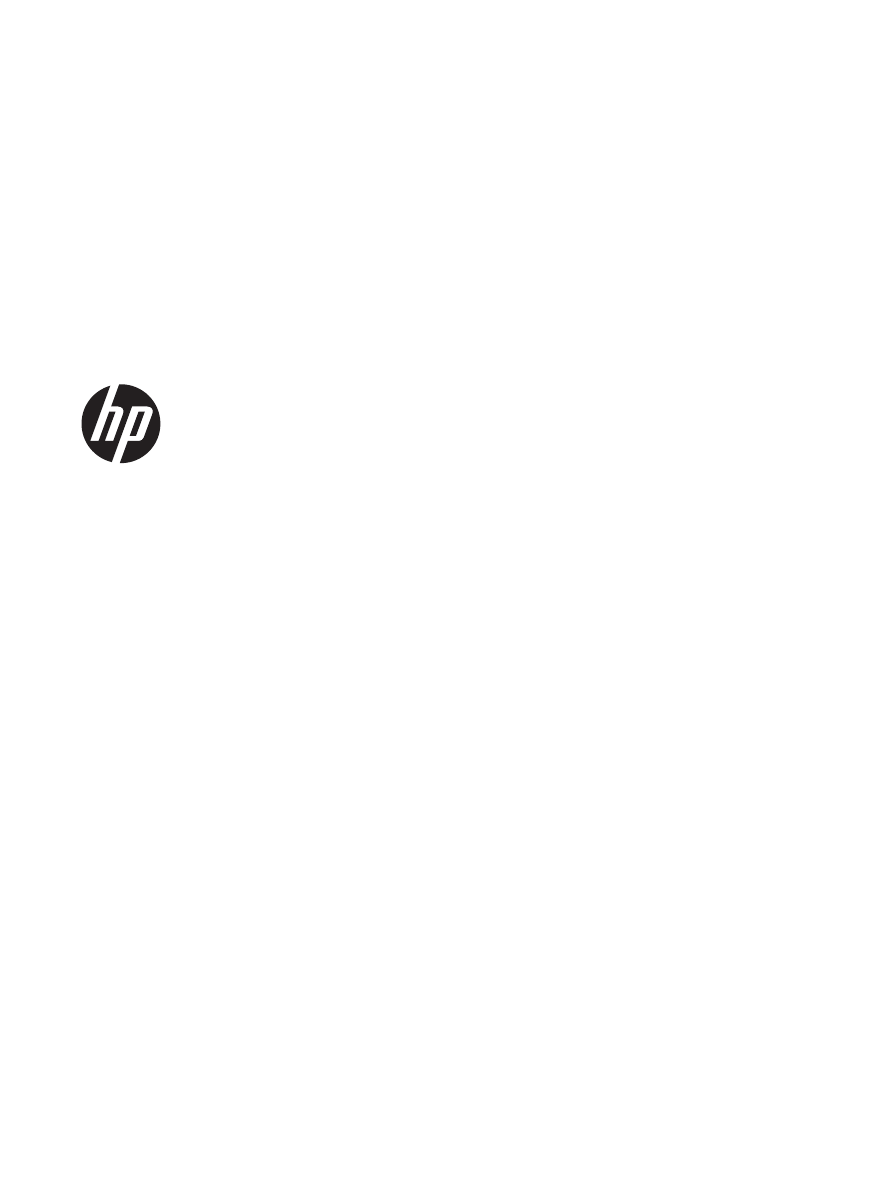
HP LaserJet Enterprise 700 M712
User Guide
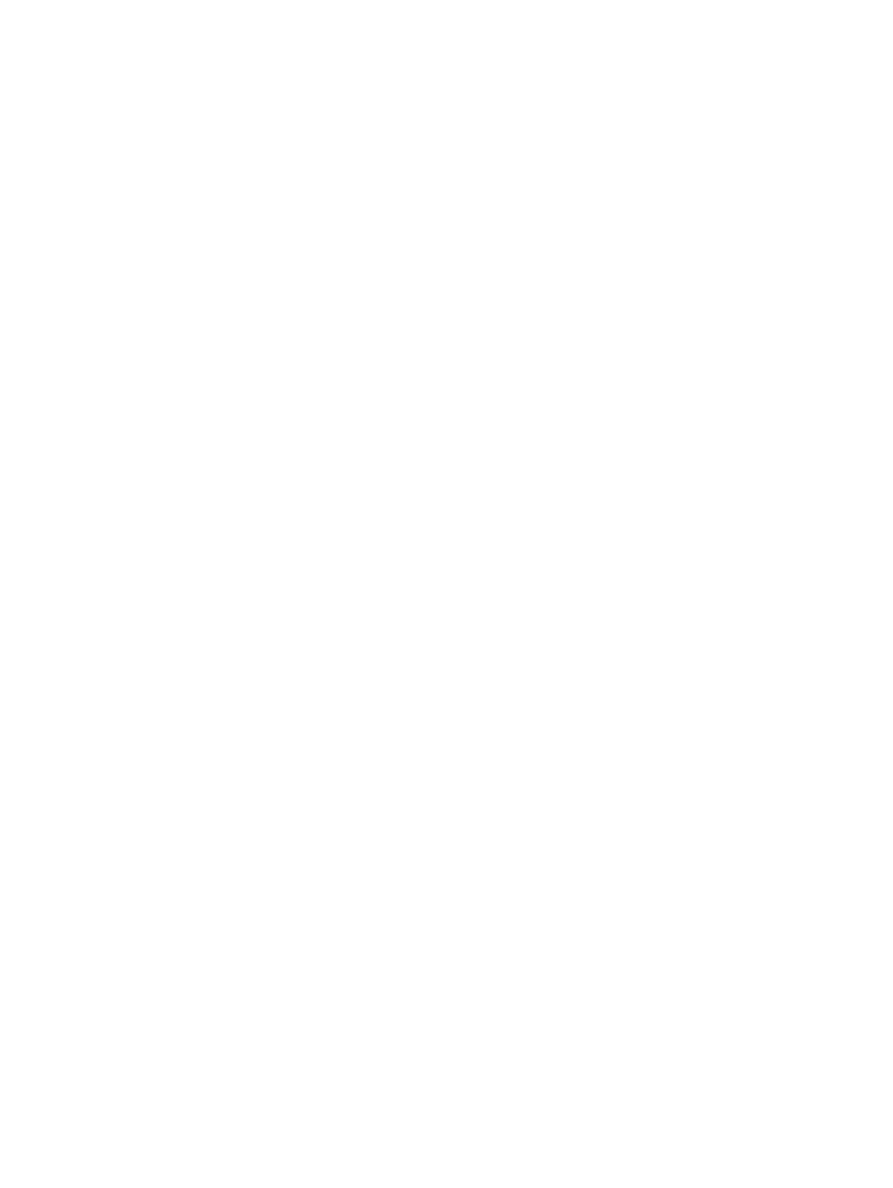
Copyright and License
© 2012 Copyright Hewlett-Packard
Development Company, L.P.
Reproduction, adaptation, or translation
without prior written permission is
prohibited, except as allowed under the
copyright laws.
The information contained herein is subject
to change without notice.
The only warranties for HP products and
services are set forth in the express warranty
statements accompanying such products and
services. Nothing herein should be
construed as constituting an additional
warranty. HP shall not be liable for technical
or editorial errors or omissions contained
herein.
Part number: CF235-90901
Edition 2, 11/2012
Trademark Credits
Adobe
®
, Adobe Photoshop
®
, Acrobat
®
, and
PostScript
®
are trademarks of Adobe
Systems Incorporated.
Apple and the Apple logo are trademarks of
Apple Computer, Inc., registered in the U.S.
and other countries. iPod is a trademark of
Apple Computer, Inc. iPod is for legal or
rightholder-authorized copying only. Don't
steal music.
Microsoft®, Windows®, Windows® XP,
and Windows Vista® are U.S. registered
trademarks of Microsoft Corporation.
UNIX
®
is a registered trademark of The
Open Group.
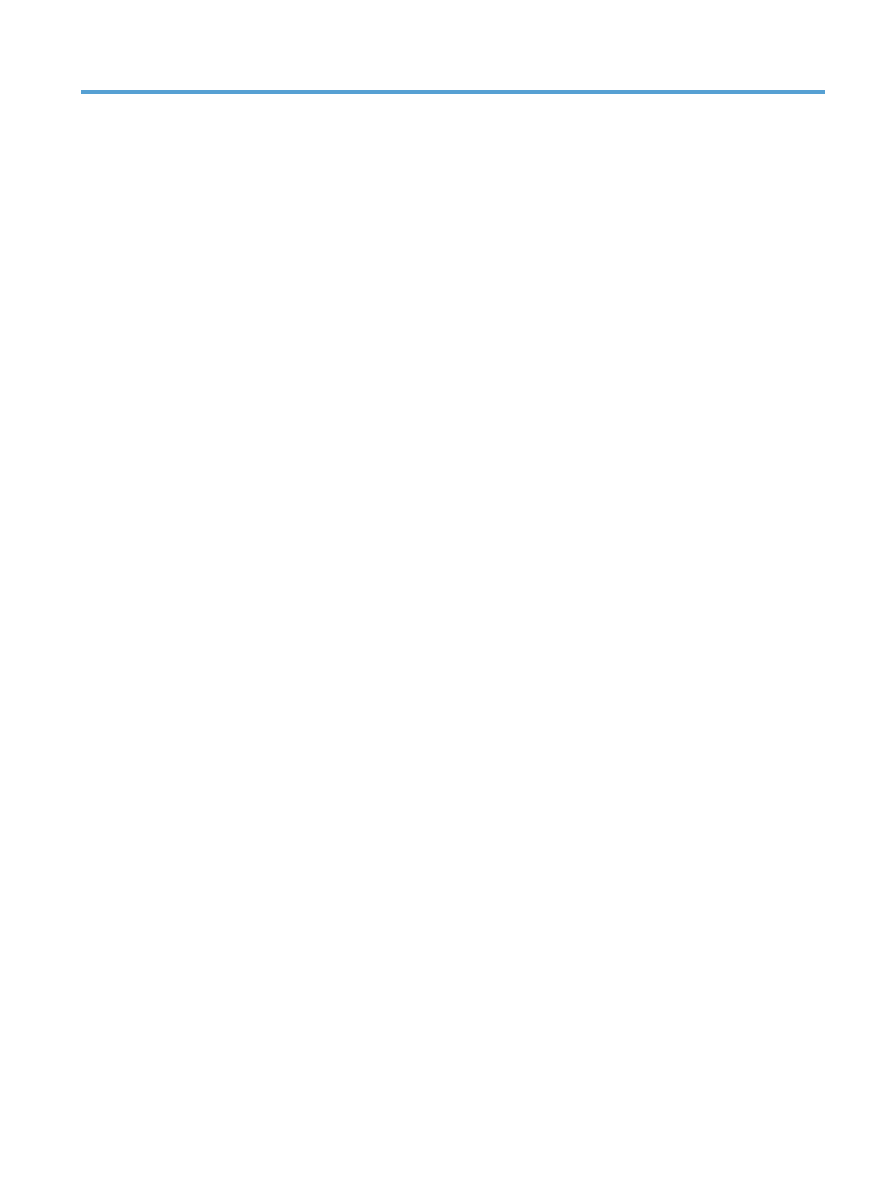
Table of contents
1 Product introduction ......................................................................................................... 1
Product comparison .................................................................................................................. 2
Product views .......................................................................................................................... 4
Product front-right view .............................................................................................. 4
Product front-left view ................................................................................................. 5
Interface ports ........................................................................................................... 6
Serial number and model number location ................................................................... 7
Control panel .......................................................................................................................... 8
Control-panel layout .................................................................................................. 8
Control-panel help ..................................................................................................... 9
Product reports ...................................................................................................................... 10
2 Connect the product and install software ........................................................................ 11
Connect the product to a computer by using a USB cable and install the software (Windows) ......... 12
Connect the product to a network by using a network cable and install the software (Windows) ...... 14
Configure the IP address .......................................................................................... 14
Install the software ................................................................................................... 15
Connect the product to a computer by using a USB cable and install the software (Mac OS X) ........ 16
Connect the product to a network by using a network cable and install the software (Mac OS X) ..... 17
Configure the IP address .......................................................................................... 17
Install the software ................................................................................................... 18
3 Input trays and output bins ............................................................................................ 21
Supported paper sizes ............................................................................................................ 22
Supported paper types ........................................................................................................... 26
Configure trays ...................................................................................................................... 27
Configure a tray when loading paper ........................................................................ 27
Configure a tray to match print job settings ................................................................ 27
Configure a tray by using the control panel ................................................................ 28
Alternative letterhead mode ..................................................................................................... 29
Tray 1 .................................................................................................................................. 30
ENWW
iii
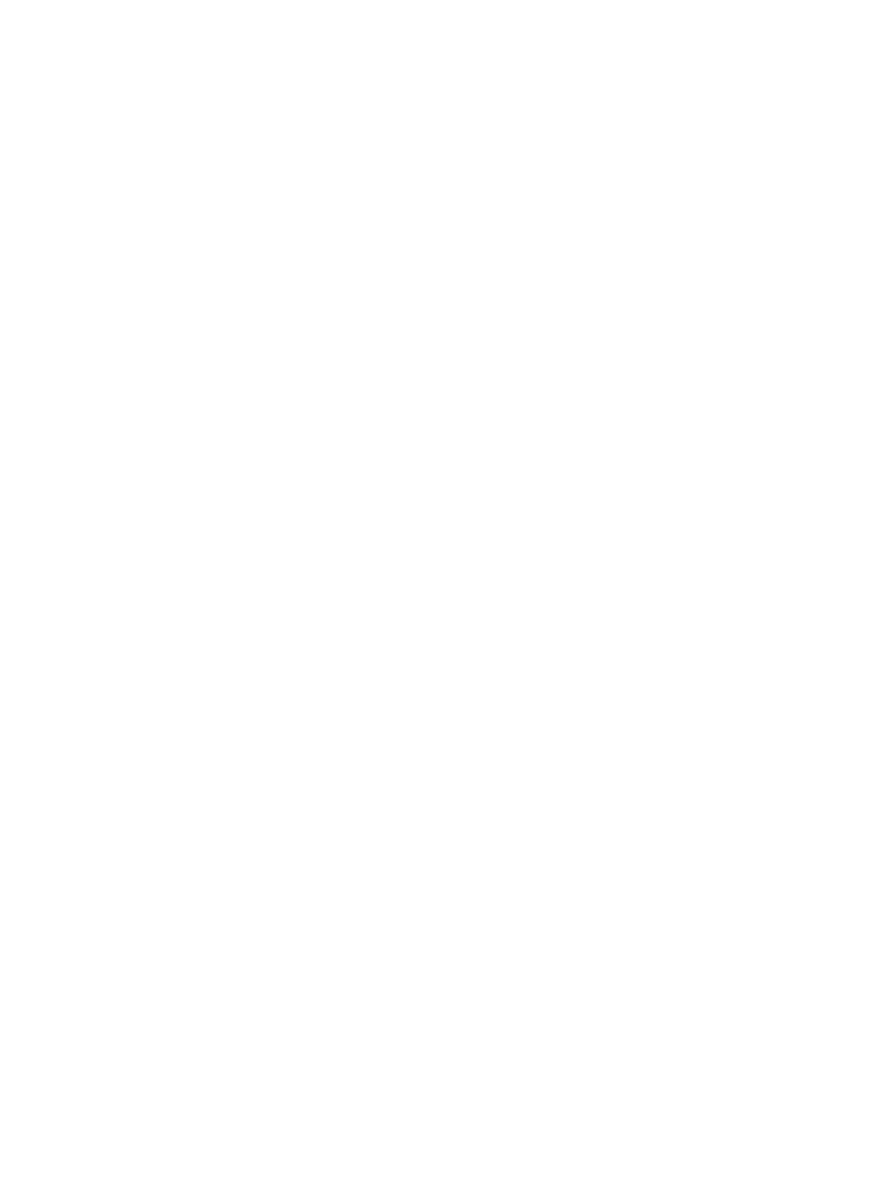
Tray capacity and paper orientation .......................................................................... 30
Load Tray 1 ............................................................................................................ 31
Tray 2 and Tray 3 .................................................................................................................. 33
Tray capacity and paper orientation .......................................................................... 33
Load Tray 2 and Tray 3 ........................................................................................... 34
500-sheet trays ...................................................................................................................... 36
500-sheet tray capacity and paper orientation ............................................................ 36
Load the 500-sheet trays .......................................................................................... 37
3,500-sheet high-capacity tray ................................................................................................ 39
3,500-sheet high-capacity input capacity and paper orientation ................................... 39
Load the 3,500-sheet high-capacity tray ..................................................................... 39
Use paper output options ........................................................................................................ 41
Output bin .............................................................................................................. 41
4 Parts, supplies, and accessories ...................................................................................... 43
Order parts, accessories, and supplies ..................................................................................... 44
HP policy on non-HP supplies .................................................................................................. 45
HP anticounterfeit Web site ..................................................................................................... 46
Print when a toner cartridge is at estimated end of life ................................................................ 47
Enable or disable the Very Low Settings options from the control panel ......................................... 48
Customer self-repair parts ........................................................................................................ 49
Accessories ........................................................................................................................... 52
Toner cartridge ...................................................................................................................... 53
Toner-cartridge view ................................................................................................ 53
Toner-cartridge information ...................................................................................... 54
Recycle the toner cartridge ........................................................................ 54
Toner-cartridge storage ............................................................................. 54
HP policy on non-HP toner cartridges .......................................................... 54
Replace the toner cartridge ...................................................................................... 55
5 Print ............................................................................................................................... 59
Supported print drivers (Windows) ........................................................................................... 60
HP Universal Print Driver (UPD) ................................................................................. 60
UPD installation modes ............................................................................. 61
Change print-job settings (Windows) ........................................................................................ 62
Change the settings for all print jobs until the software program is closed ....................... 62
Change the default settings for all print jobs ............................................................... 62
Change the product configuration settings .................................................................. 62
Change print-job settings (Mac OS X) ....................................................................................... 63
Change the settings for all print jobs until the software program is closed ....................... 63
Change the default settings for all print jobs ............................................................... 63
iv
ENWW
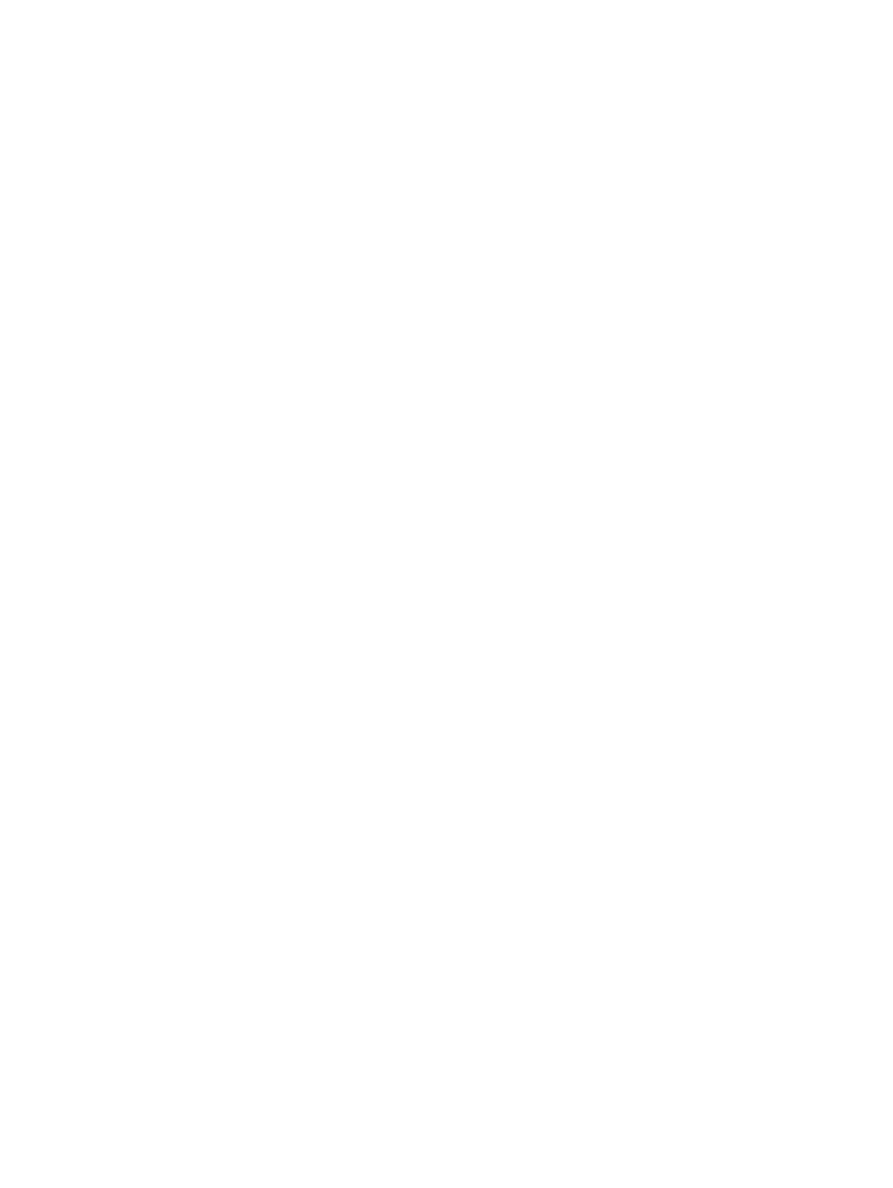
Change the product configuration settings .................................................................. 63
Print tasks (Windows) ............................................................................................................. 64
Use a printing shortcut (Windows) ............................................................................. 64
Create printing shortcuts (Windows) .......................................................................... 66
Automatically print on both sides (Windows) .............................................................. 69
Manually print on both sides (Windows) .................................................................... 71
Print multiple pages per sheet (Windows) ................................................................... 73
Select the page orientation (Windows) ...................................................................... 75
Select the paper type (Windows) .............................................................................. 77
Print the first or last page on different paper (Windows) ............................................... 80
Scale a document to fit page size (Windows) ............................................................. 83
Create a booklet (Windows) ..................................................................................... 85
Print tasks (Mac OS X) ............................................................................................................ 87
Use a printing preset (Mac OS X) .............................................................................. 87
Create a printing preset (Mac OS X) ......................................................................... 87
Automatically print on both sides (Mac OS X) ............................................................. 87
Manually print on both sides (Mac OS X) ................................................................... 87
Print multiple pages per sheet (Mac OS X) .................................................................. 88
Select the page orientation (Mac OS X) ..................................................................... 88
Select the paper type (Mac OS X) ............................................................................. 88
Print a cover page (Mac OS X) ................................................................................. 89
Scale a document to fit page size (Mac OS X) ............................................................ 89
Create a booklet (Mac OS X) ................................................................................... 89
Additional print tasks (Windows) ............................................................................................. 90
Cancel a print job (Windows) ................................................................................... 90
Select the paper size (Windows) ............................................................................... 90
Select a custom paper size (Windows) ...................................................................... 90
Print watermarks (Windows) ..................................................................................... 91
Additional print tasks (Mac OS X) ............................................................................................ 92
Cancel a print job (Mac OS X) ................................................................................. 92
Select the paper size (Mac OS X) .............................................................................. 92
Select a custom paper size (Mac OS X) ..................................................................... 92
Print watermarks (Mac OS X) .................................................................................... 93
Store print jobs on the product ................................................................................................. 94
Create a stored job (Windows) ................................................................................. 94
Create a stored job (Mac OS X) ............................................................................... 96
Print a stored job ..................................................................................................... 97
Delete a stored job .................................................................................................. 97
Add a job-separator page (Windows) ...................................................................................... 99
Use HP ePrint ....................................................................................................................... 100
Use the HP ePrint Mobile Driver ............................................................................................. 101
ENWW
v
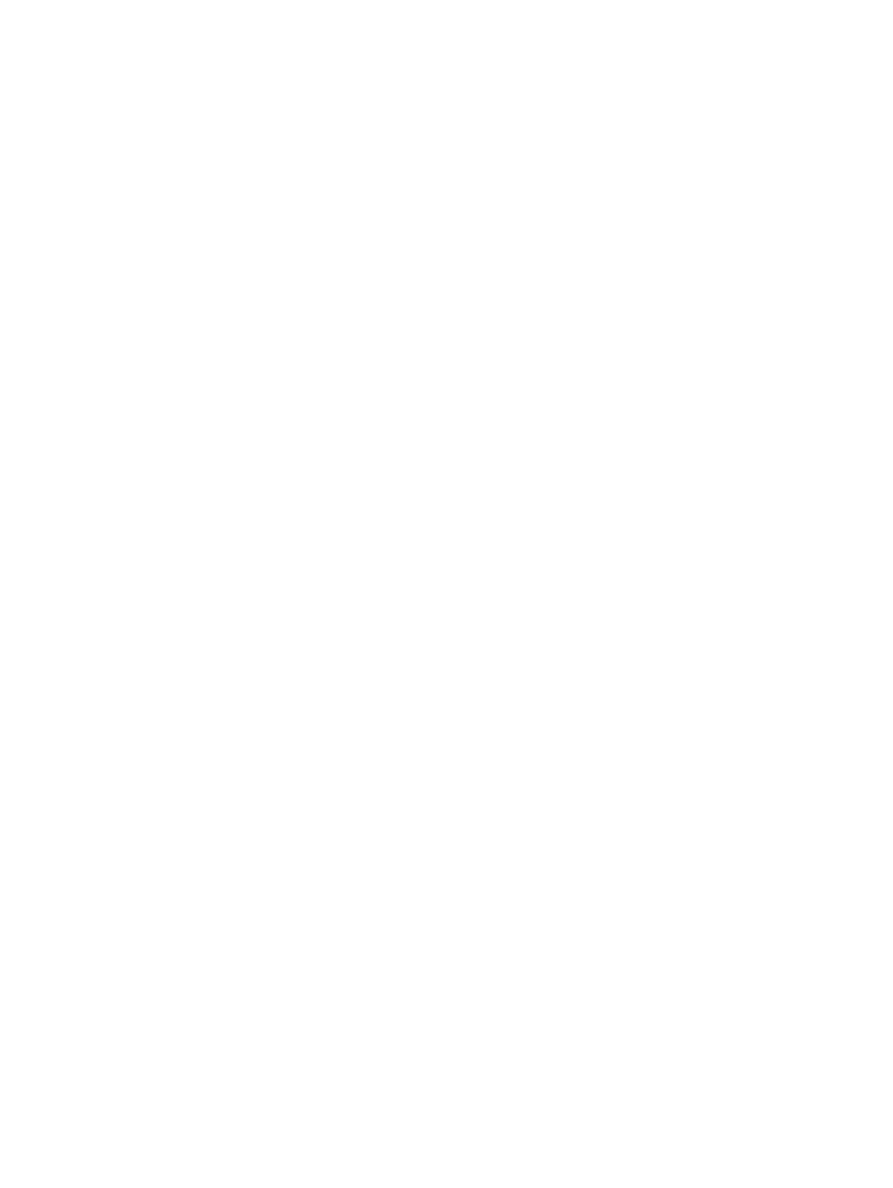
Use Apple AirPrint ................................................................................................................ 102
Connect the product to AirPrint ............................................................................... 102
Find the product AirPrint name ................................................................................ 102
Print from AirPrint .................................................................................................. 102
Change the AirPrint product name .......................................................................... 103
Solve AirPrint problems .......................................................................................... 103
Use HP Smart Print (Windows) ............................................................................................... 105
Use easy-access USB printing ................................................................................................ 106
Print easy-access USB documents ............................................................................ 107
6 Manage the product ..................................................................................................... 109
Configure IP network settings ................................................................................................. 110
Printer sharing disclaimer ....................................................................................... 110
View or change network settings ............................................................................. 110
Manually configure IPv4 TCP/IP parameters from the control panel ............................. 110
Manually configure IPv6 TCP/IP parameters from the control panel ............................. 111
HP Embedded Web Server ................................................................................................... 112
Open the HP Embedded Web Server ...................................................................... 112
HP Embedded Web Server features ......................................................................... 113
Information tab ...................................................................................... 113
General tab ........................................................................................... 113
Print tab ................................................................................................ 114
Troubleshooting tab ................................................................................ 115
Security tab ........................................................................................... 115
HP Web Services tab .............................................................................. 115
Networking tab ...................................................................................... 116
Other Links list ....................................................................................... 116
HP Utility (Mac OS X) ........................................................................................................... 117
Open HP Utility ..................................................................................................... 117
HP Utility features .................................................................................................. 117
Use HP Web Jetadmin software ............................................................................................. 119
Economy settings ................................................................................................................. 120
Print with EconoMode ............................................................................................ 120
Optimize speed or energy use ................................................................................ 120
Set sleep mode ..................................................................................................... 120
Set the sleep schedule ............................................................................................ 121
Product security features ........................................................................................................ 123
Security statements ................................................................................................ 123
IP Security ............................................................................................................ 123
Sign in to the product ............................................................................................ 123
Assign a system password ...................................................................................... 123
vi
ENWW
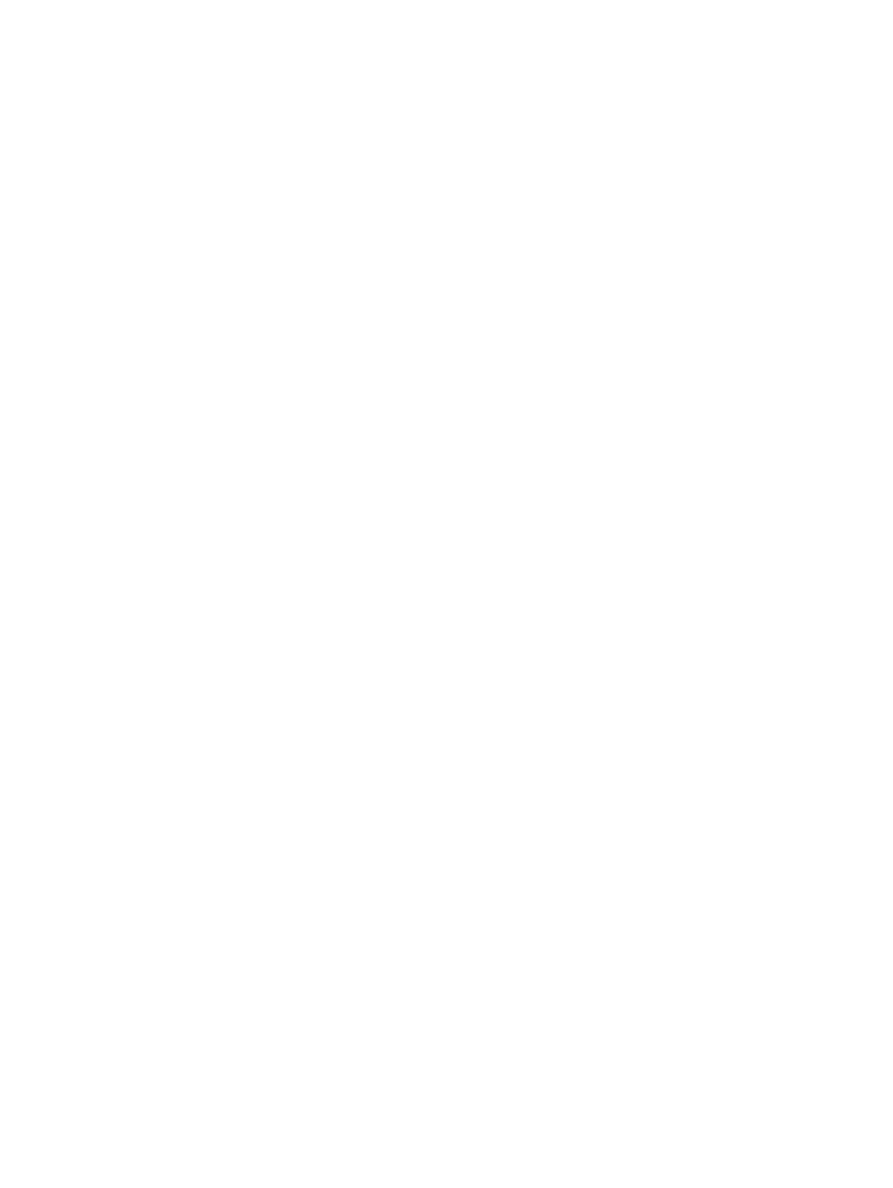
Encryption support: HP High-Performance Secure Hard Disks ...................................... 124
Lock the formatter cage .......................................................................................... 124
Upgrade the product firmware ............................................................................................... 125
7 Solve problems ............................................................................................................. 127
Solve problems checklist ....................................................................................................... 128
Factors that affect product performance .................................................................................. 130
Restore factory-set defaults ..................................................................................................... 131
Control-panel help ................................................................................................................ 132
Paper feeds incorrectly or becomes jammed ............................................................................ 133
The product does not pick up paper ........................................................................ 133
The product picks up multiple sheets of paper ........................................................... 133
Prevent paper jams ................................................................................................ 134
Clear jams .......................................................................................................................... 135
Jam locations ........................................................................................................ 135
Auto-navigation for clearing jams ............................................................................ 135
Clear jams in the output-bin area ............................................................................ 136
Clear jams in Tray 1 .............................................................................................. 136
Clear jams in Tray 2 or Tray 3 ................................................................................ 137
Clear jams in the 500-sheet trays ............................................................................ 139
Clear jams in the 3,500-sheet high-capacity tray ....................................................... 140
Clear jams from the toner-cartridge area .................................................................. 143
Clear jams in the fuser ........................................................................................... 146
Clear jams from the duplexer .................................................................................. 148
Change jam recovery ........................................................................................................... 149
Improve print quality ............................................................................................................. 150
Print from a different software program .................................................................... 150
Set the paper-type setting for the print job ................................................................ 150
Check the paper type setting (Windows) ................................................... 150
Check the paper type setting (Mac OS X) .................................................. 150
Check the toner-cartridge status .............................................................................. 151
Print a cleaning page ............................................................................................ 152
Visually inspect the toner cartridge .......................................................................... 152
Check paper and the printing environment ............................................................... 152
Use paper that meets HP specifications ..................................................... 152
Check the environment ............................................................................ 153
Check the EconoMode settings ............................................................................... 153
Try a different print driver ....................................................................................... 154
Set the individual tray alignment ............................................................................. 155
The product does not print or it prints slowly ............................................................................ 156
The product does not print ...................................................................................... 156
ENWW
vii
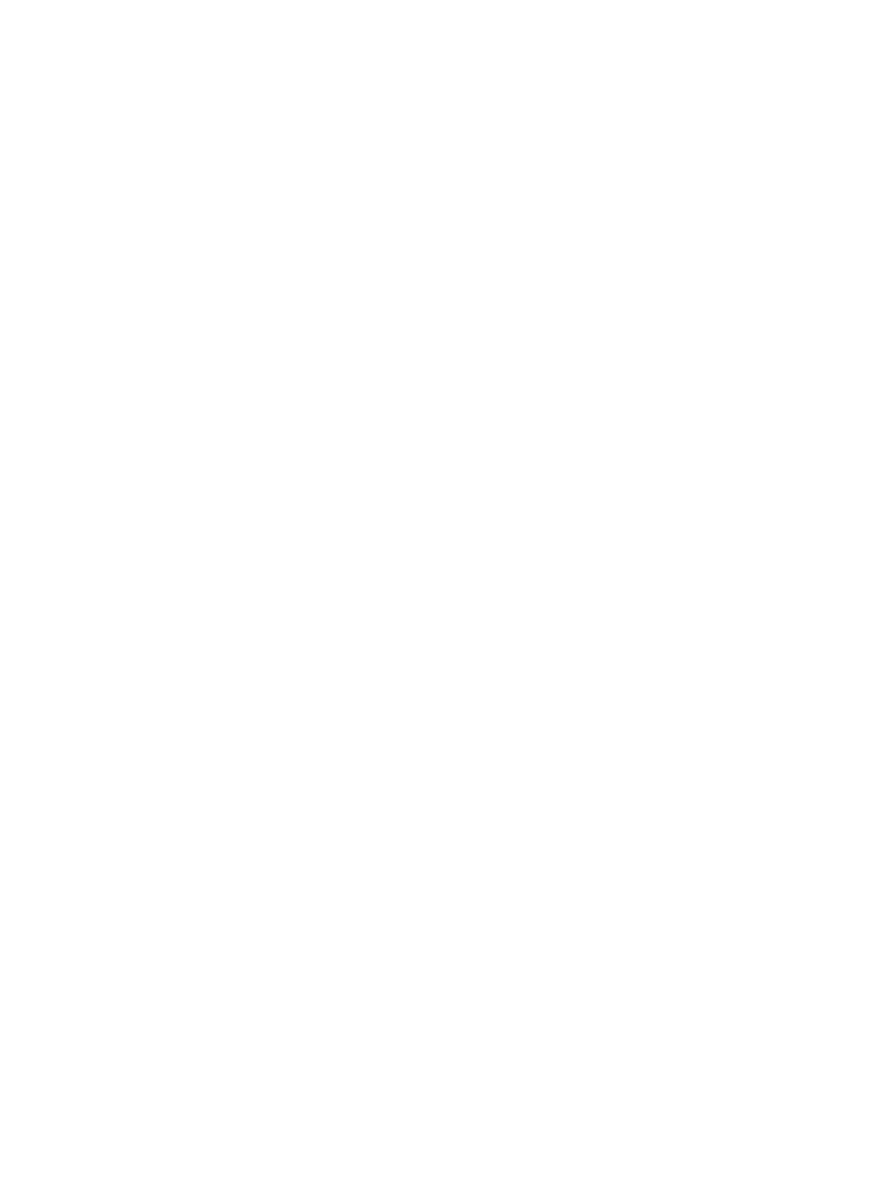
The product prints slowly ........................................................................................ 157
Solve easy-access USB printing problems ................................................................................ 158
The Retrieve From USB menu does not open when you insert the USB flash drive .......... 158
The file does not print from the USB flash drive ......................................................... 159
The file that you want to print is not listed in the Retrieve from USB menu ..................... 159
Solve USB connection problems ............................................................................................. 160
Solve wired network problems ............................................................................................... 161
The product has a poor physical connection ............................................................. 161
The computer is using the incorrect IP address for the product ..................................... 161
The computer is unable to communicate with the product ........................................... 162
The product is using incorrect link and duplex settings for the network ......................... 162
New software programs might be causing compatibility problems .............................. 162
The computer or workstation might be set up incorrectly ............................................. 162
The product is disabled, or other network settings are incorrect ................................... 162
Solve product software problems (Windows) ........................................................................... 163
A print driver for the product is not visible in the Printer folder .................................... 163
An error message was displayed during the software installation ................................ 163
The product is in Ready mode, but nothing prints ...................................................... 163
Solve product software problems (Mac OS X) .......................................................................... 165
The product name does not appear in the product list in the Print & Fax or the Print &
Scan list ............................................................................................................... 165
A print job was not sent to the product that you wanted ............................................. 165
When connected with a USB cable, the product does not appear in the Print & Fax or
the Print & Scan list after the driver is selected .......................................................... 165
Remove software (Windows) ................................................................................................. 167
Remove the print driver (Mac OS X) ....................................................................................... 168
Index ............................................................................................................................... 169
viii
ENWW