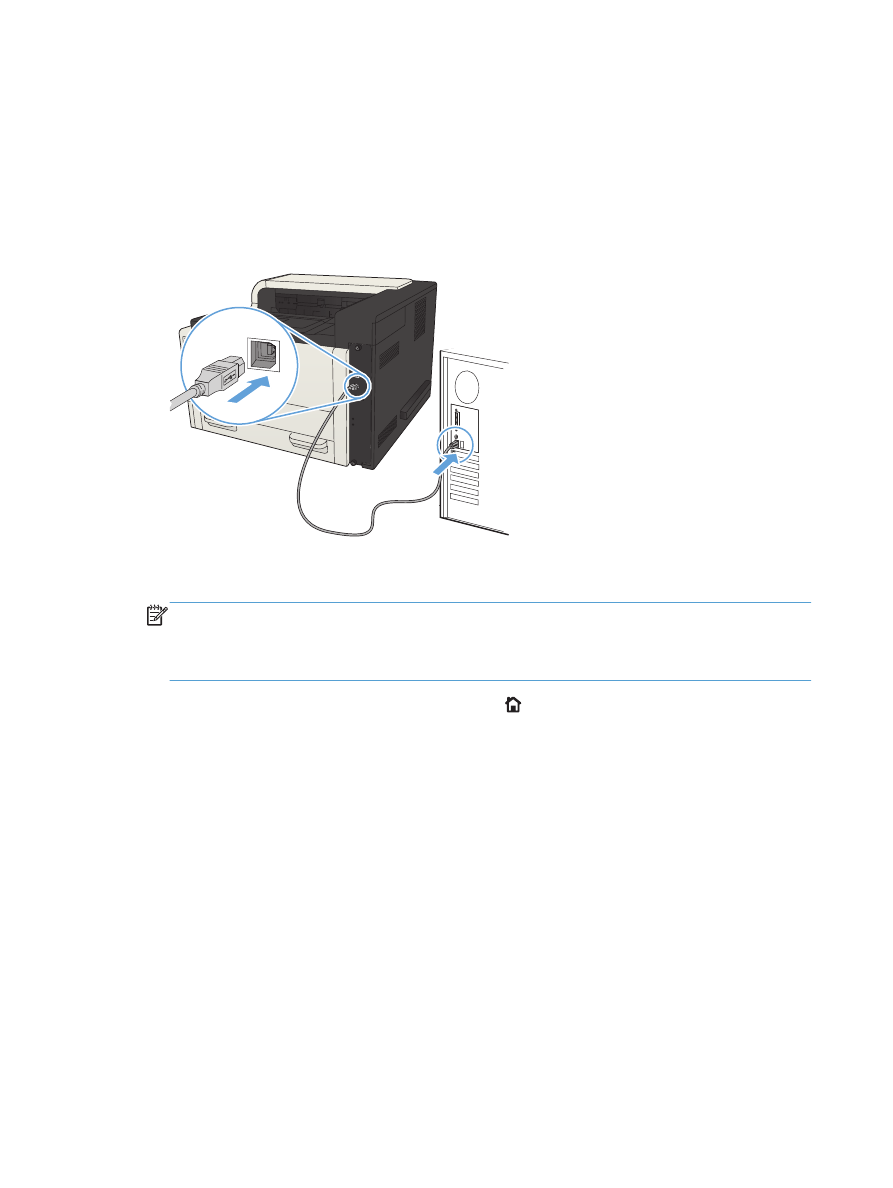
Connect the product to a computer by using a USB
cable and install the software (Mac OS X)
This product supports a USB 2.0 connection. Use an A-to-B type USB cable. HP recommends using a
cable that is no longer than 2 m (6.5 ft).
1.
Connect the USB cable to the product and the computer.
2.
Verify the product is in the Ready state.
NOTE:
When the product is connected with a USB cable, the software installation process
requires that the product is turned on and in the Ready state. Configure the following setting so the
product wakes from Sleep mode during the software installation process and whenever it receives
a print job:
a. On the product control panel, press the Home button.
b. Open the following menus:
◦
Administration
◦
General Settings
◦
Energy Settings
◦
Sleep Timer Settings
◦
Wake/Auto On Events
c.
Highlight the All events option and press the OK button.
3.
Install the software from the CD.
4.
Click the product icon, and follow the on-screen instructions.
5.
Click the Close button.
6.
Print a page from any program to make sure that the software is correctly installed.
16
Chapter 2 Connect the product and install software
ENWW

Connect the product to a network by using a
network cable and install the software (Mac OS X)
Configure the IP address
1.
Make sure the product is turned on and that the Ready message displays on the product control-
panel display.
2.
Connect the network cable to the product and to the network.
3.
Wait for 60 seconds before continuing. During this time, the network recognizes the product and
assigns an IP address or host name for the product.
4.
To identify the product IP address or host name, on the product control panel press the Home
button, open the How to Connect menu, and select the Network Address option.
You can also find the IP address or host name by printing a configuration page.
a. On the product control panel, press the Home button.
b. Open the following menus:
●
Administration
●
Reports
●
Configuration/Status Pages
c.
Select the Configuration Page option.
d. Scroll up to the Print option, and then press the OK button.
ENWW