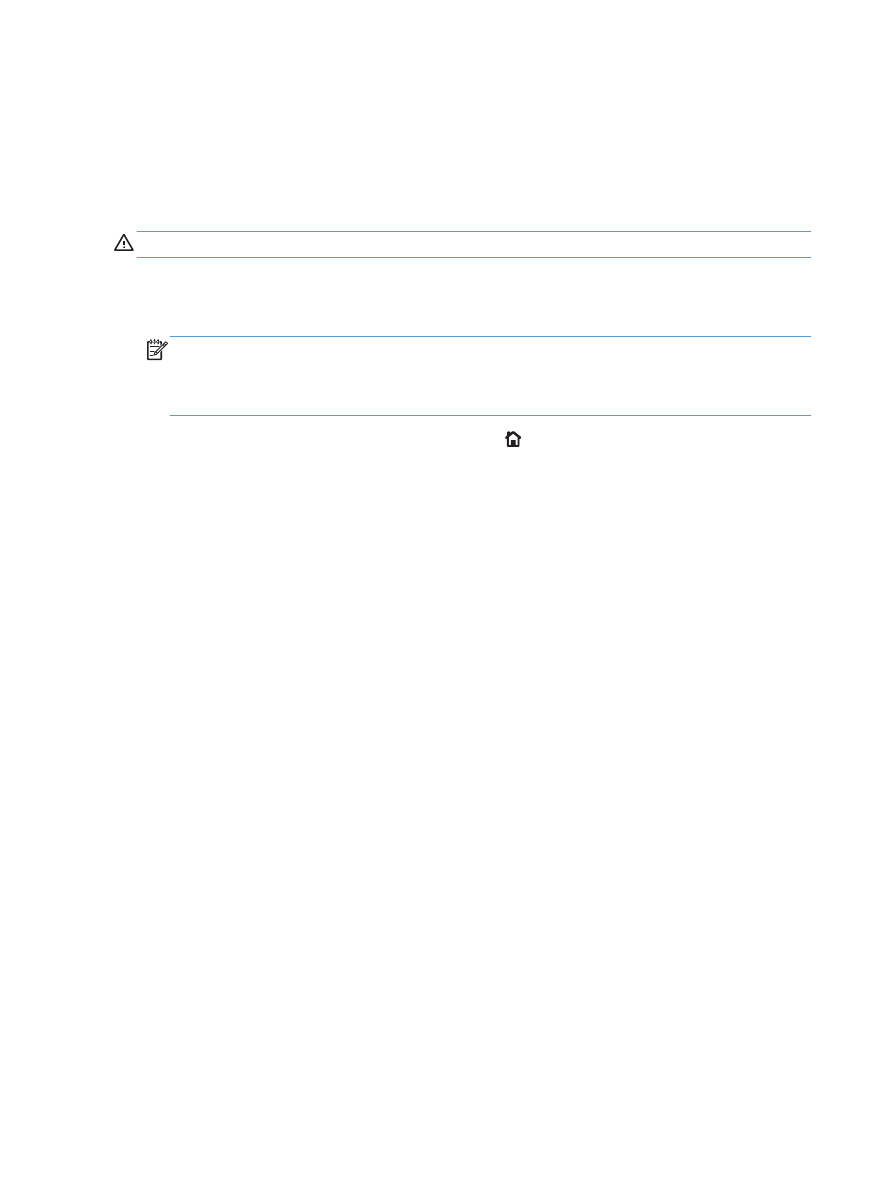
Connect the product to a computer by using a USB
cable and install the software (Windows)
This product supports a USB 2.0 connection. Use an A-to-B type USB cable. HP recommends using a
cable that is no longer than 2 m (6.5 ft).
CAUTION:
Do not connect the USB cable until the installation software prompts you to connect it.
1.
Close all open programs on the computer.
2.
Verify the product is in the Ready state.
NOTE:
When the product is connected with a USB cable, the software installation process
requires that the product is turned on and in the Ready state. Configure the following setting so the
product wakes from Sleep mode during the software installation process and whenever it receives
a print job:
a. On the product control panel, press the Home button.
b. Open the following menus:
◦
Administration
◦
General Settings
◦
Energy Settings
◦
Sleep Timer Settings
◦
Wake/Auto On Events
c.
Highlight the All events option and press the OK button.
3.
Install the software from the CD, and follow the on-screen instructions.
4.
When prompted, select the Directly connect to this computer using USB cable option,
and then click the Next button.
12
Chapter 2 Connect the product and install software
ENWW
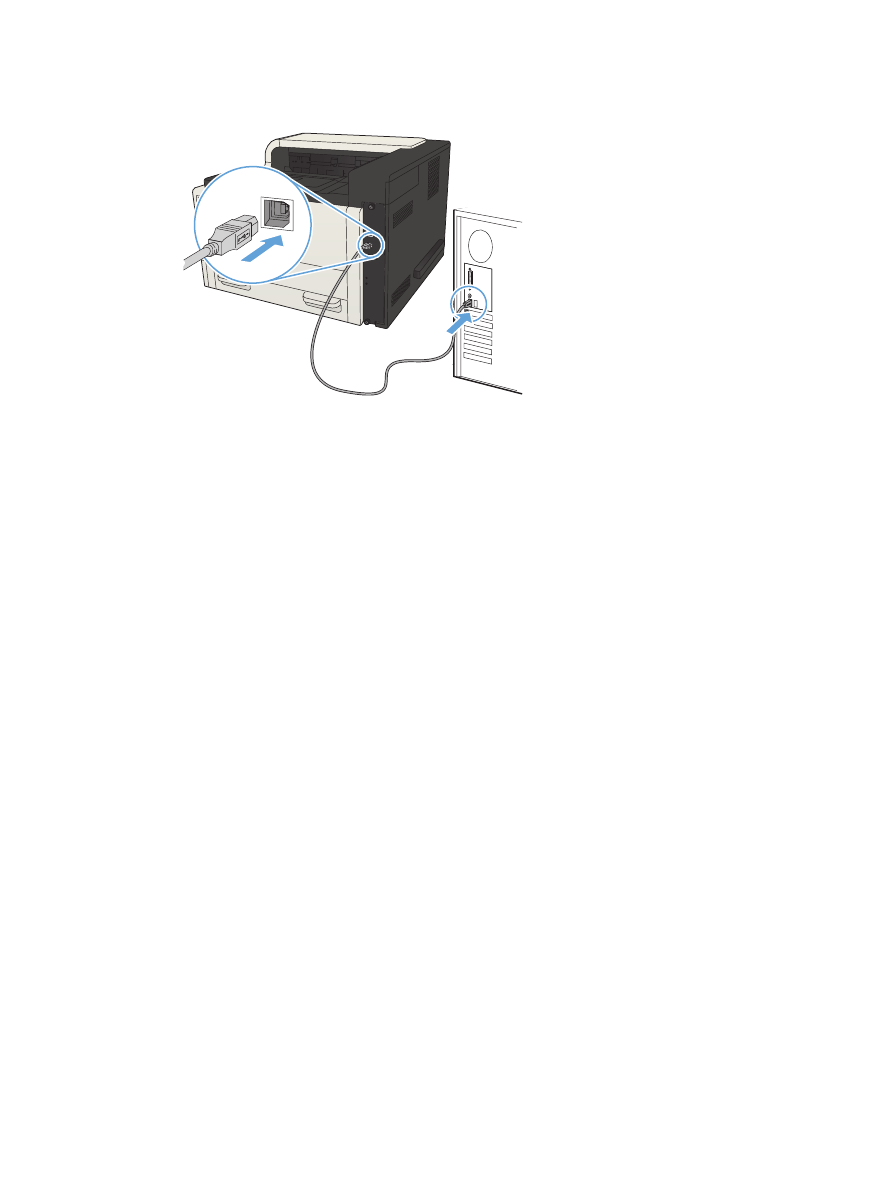
5.
When the software prompts you, connect the USB cable to the product and the computer.
6.
At the end of the installation, click the Finish button, or click the More Options button to install
more software or configure basic digital sending features for the product.
7.
Print a page from any program to make sure that the software is correctly installed.
ENWW
Connect the product to a computer by using a USB cable and install the software (Windows)
13