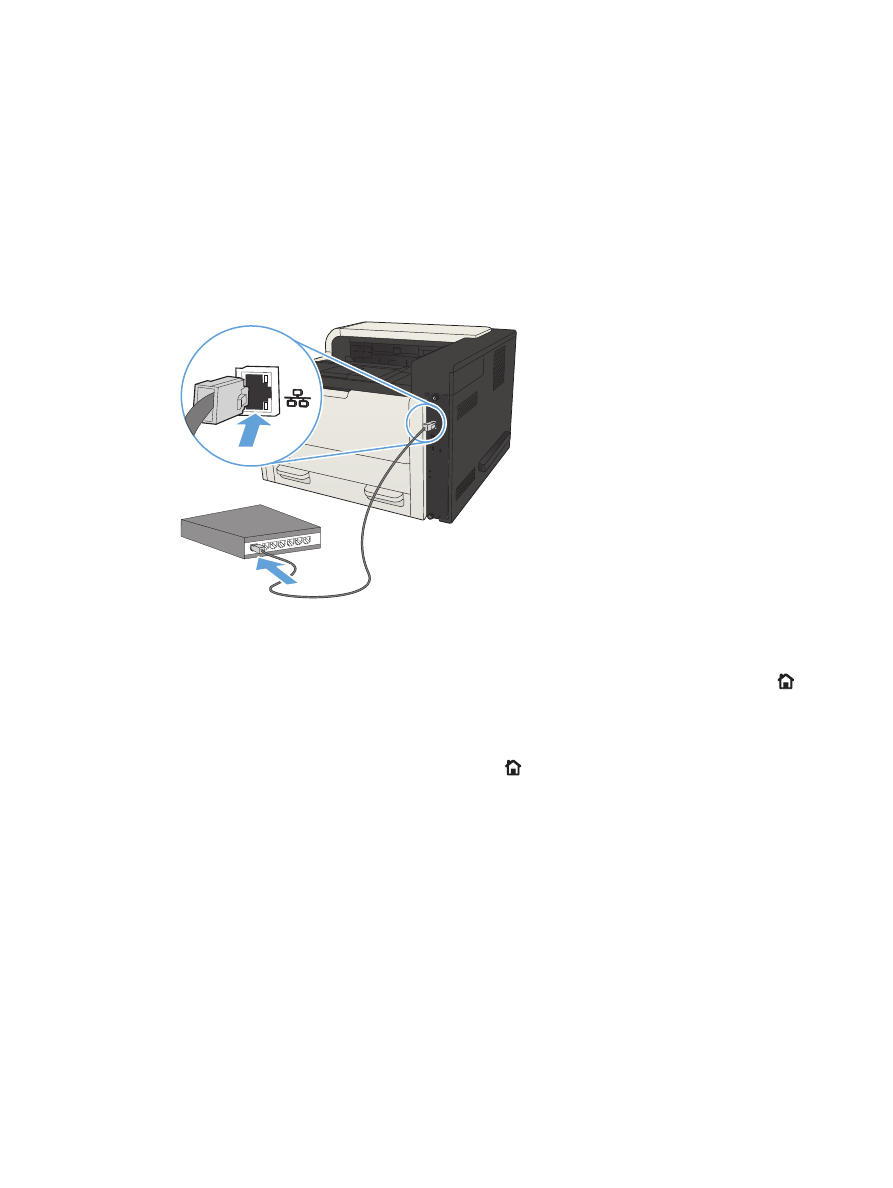
Configure the IP address
1.
Make sure the product is turned on and that the Ready message displays on the product control-
panel display.
2.
Connect the network cable to the product and to the network.
3.
Wait for 60 seconds before continuing. During this time, the network recognizes the product and
assigns an IP address or host name for the product.
4.
To identify the product IP address or host name, on the product control panel press the Home
button, open the How to Connect menu, and select the Network Address option.
You can also find the IP address or host name by printing a configuration page.
a. On the product control panel, press the Home button.
b. Open the following menus:
●
Administration
●
Reports
●
Configuration/Status Pages
c.
Select the Configuration Page option.
d. Scroll up to the Print option, and then press the OK button.
14
Chapter 2 Connect the product and install software
ENWW
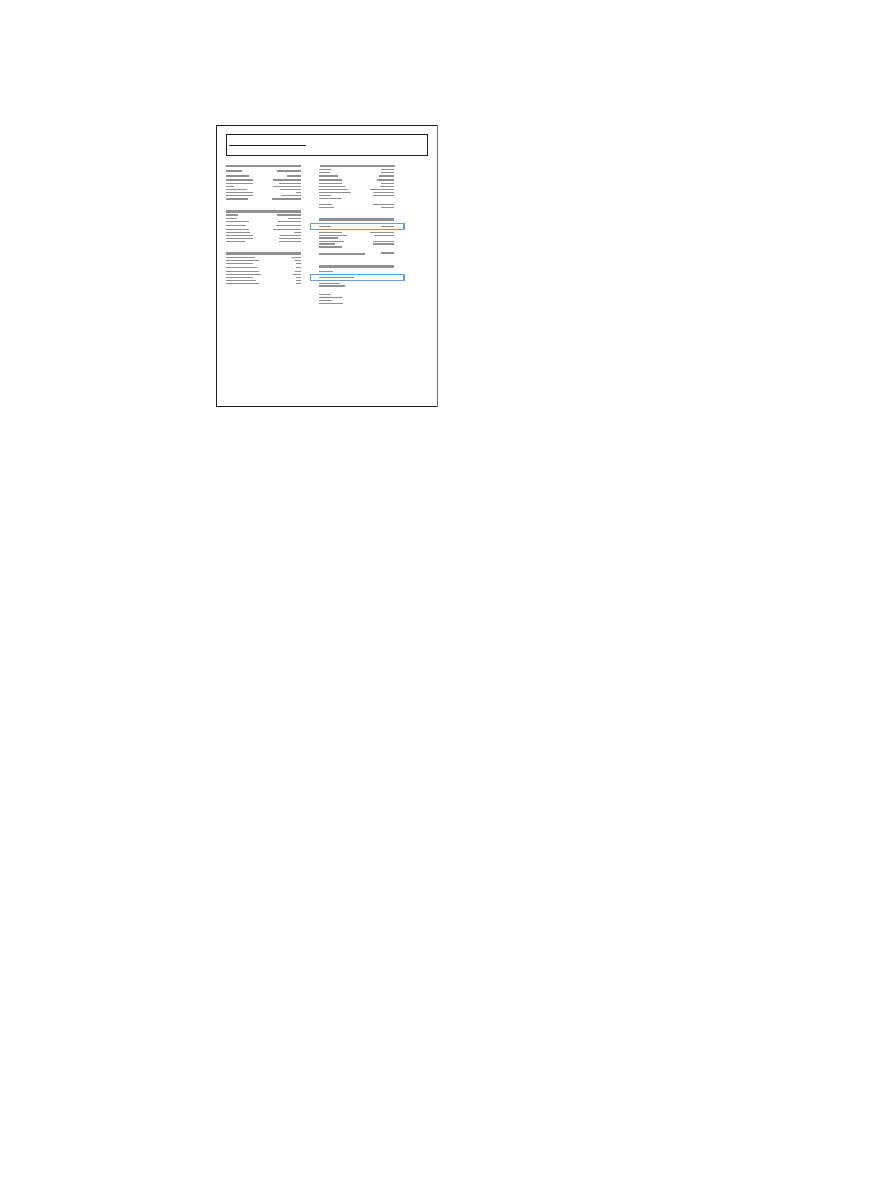
e. Find the IP address on the Jetdirect page.
Jetdirect Page
HP Color LaserJet
Page 1
5.
IPv4: If the IP address is 0.0.0.0, or 192.0.0.192, or 169.254.x.x, you must manually configure
the IP address. Otherwise, the network configuration was successful.
IPv6: If the IP address begins with "fe80:", the product should be able to print. If not, you must
manually configure the IP address.