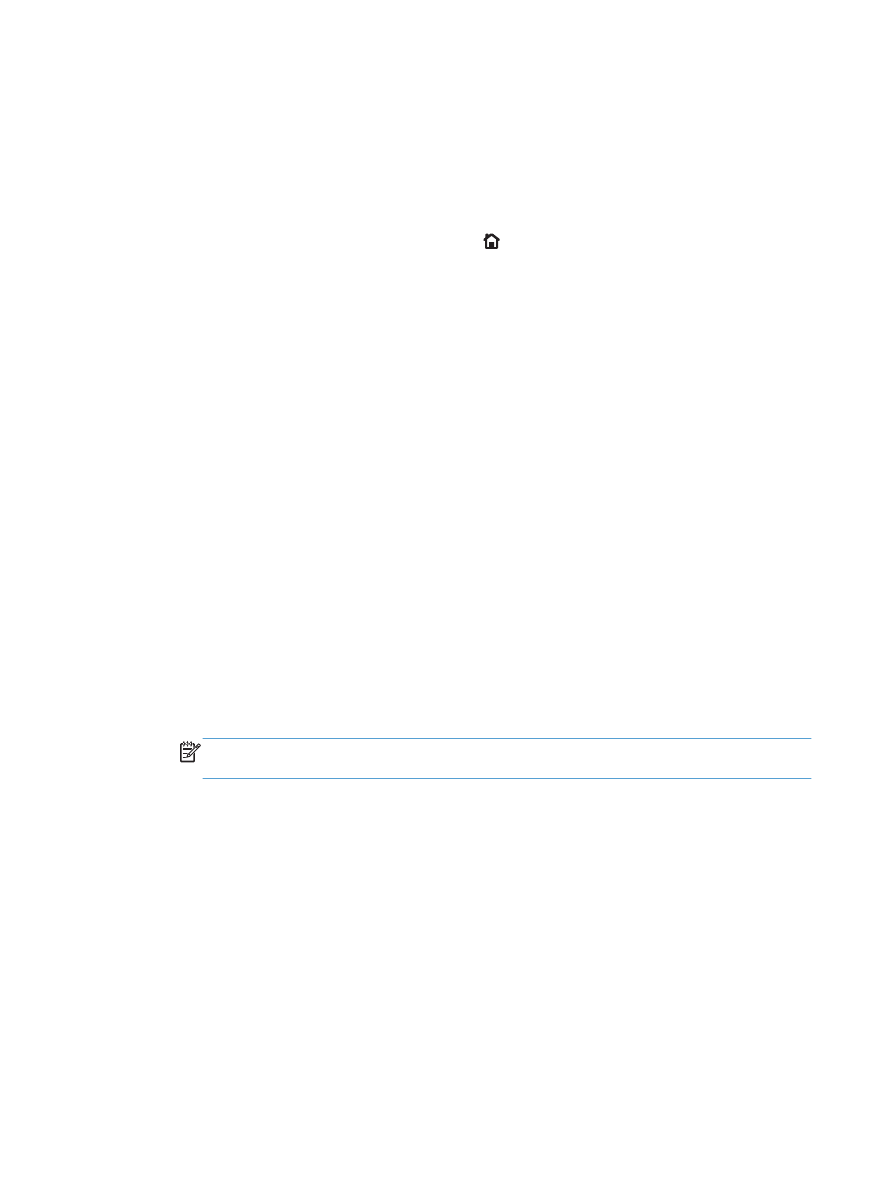
Enable or disable the Very Low Settings options
from the control panel
You can enable or disable the default settings at any time, and you do not have to re-enable them
when you install a new cartridge.
1.
From the product control panel, press the Home button.
2.
Open the following menus:
●
Administration
●
Manage Supplies
●
Supply Settings
3.
Open one of the following options:
●
Black Cartridge
●
Maintenance Kit
4.
Select the Very Low Settings option.
5.
Select one of the following options:
●
Select the Stop option to set the product to stop printing (including printing faxes) until you
replace the cartridge.
●
Select the Prompt to continue option to set the product to stop printing (including printing
faxes) and prompt you to replace the cartridge. You can acknowledge the prompt and
continue printing.
●
Select the Continue option to set the product to alert you that the cartridge is very low but to
continue printing.
NOTE:
Using the Continue setting allows printing beyond Very Low without customer
interaction and can result in unsatisfactory print quality.
If you select the Stop or Prompt to continue option, the product stops printing when it reaches the
Very Low threshold. When you replace the cartridge, the product automatically resumes printing.
When the product is set to the Stop or Prompt to continue option, there is some risk that faxes will
not print when the product resumes printing. This can occur if the product has received more faxes than
the memory can hold while the product is waiting.
The product can print faxes without interruption when it passes the Very Low threshold if you select the
Continue option for color and black cartridges, but print quality might degrade.
Once an HP supply has reached Very Low, HP’s premium Protection Warranty on that supply has
ended.
48
Chapter 4 Parts, supplies, and accessories
ENWW