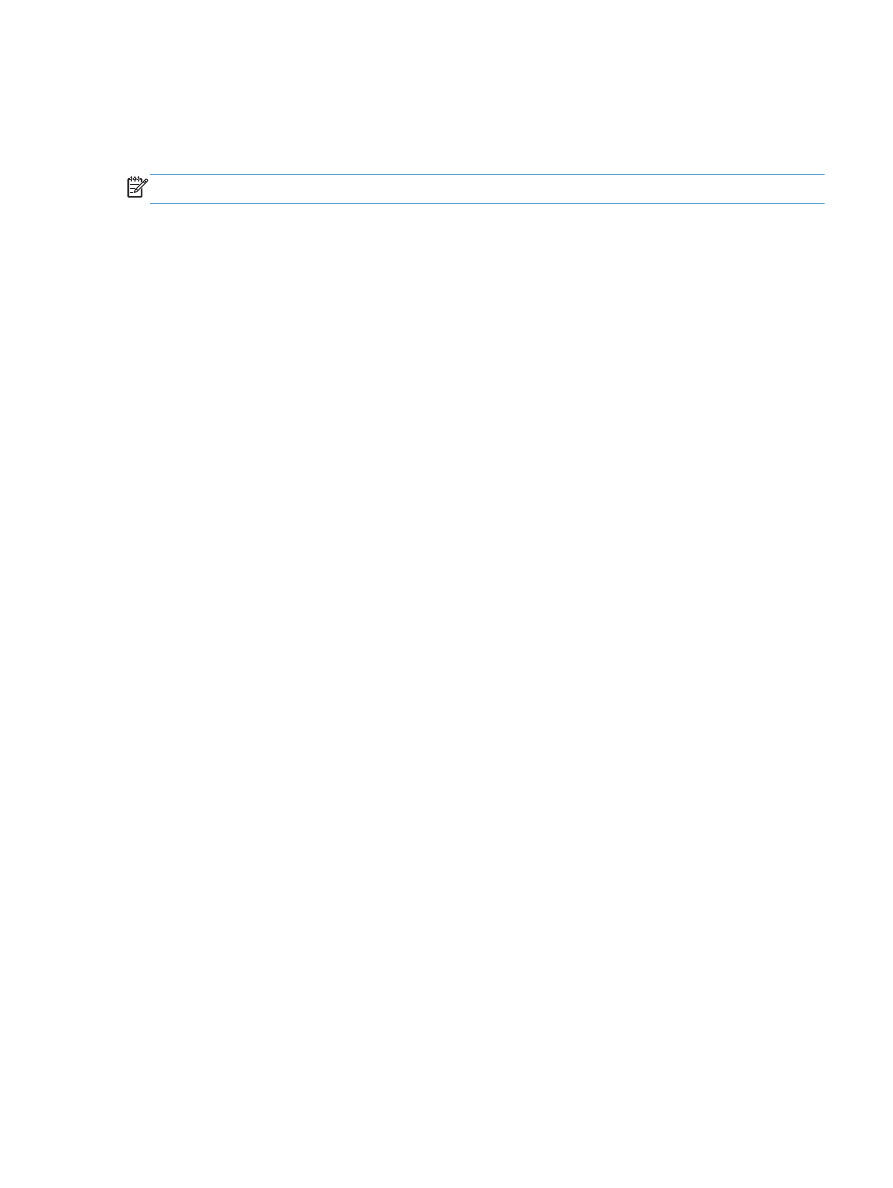
Add a job-separator page (Windows)
The product can insert a blank page at the beginning of each print job to make sorting jobs easier.
NOTE:
The following procedure turns on this setting for all print jobs.
1.
Windows XP, Windows Server 2003, and Windows Server 2008 (using the
default Start menu view): Click Start, and then click Printers and Faxes.
Windows XP, Windows Server 2003, and Windows Server 2008 (using the
Classic Start menu view): Click Start, click Settings, and then click Printers.
Windows Vista: Click the Windows icon in the lower-left corner of the screen, click Control
Panel, and then click Printers.
Windows 7: Click the Windows icon in the lower-left corner of the screen, and then click
Devices and Printers.
2.
Right-click the driver icon, and then select Properties or Printer properties.
3.
Click the Device Settings tab.
4.
Expand the Installable Options list.
5.
In the Job Separator drop-down list, select the Enabled option.
6.
Click the OK button.
ENWW
Add a job-separator page (Windows)
99