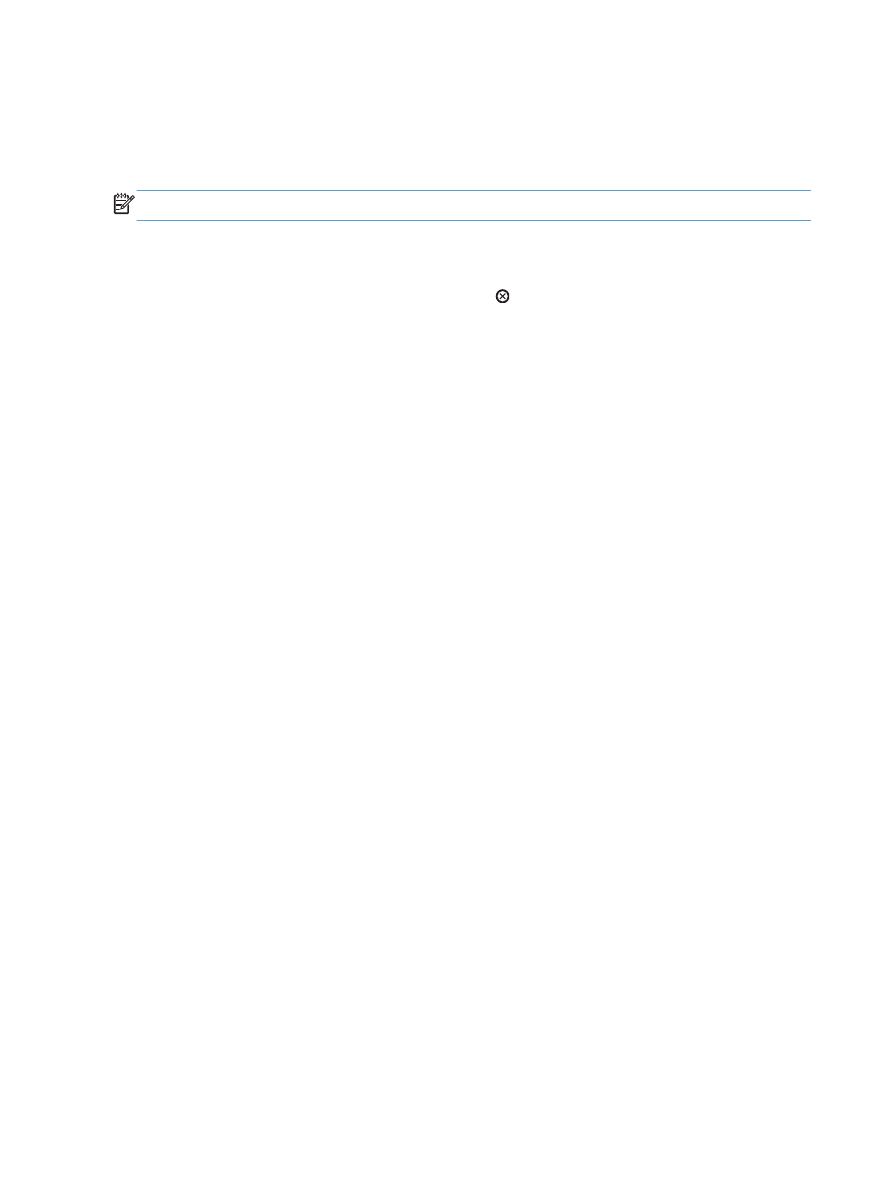
Cancel a print job (Windows)
NOTE:
If the print job is too far into the printing process, you might not have the option to cancel it.
1.
If the print job is currently printing, cancel it from the product control panel by following this
procedure:
a. On the product control panel, press the Stop button.
b. The product asks you to confirm the deletion. Press the OK button.
2.
You can also cancel a print job from a software program or a print queue.
●
Software program: Typically, a dialog box is briefly displayed on the computer screen,
allowing you to cancel the print job.
●
Windows print queue: If a print job is waiting in a print queue (computer memory) or
print spooler, delete the job there.
◦
Windows XP, Server 2003, or Server 2008: Click Start, click Settings, and
then click Printers and Faxes. Double-click the product icon to open the window,
right-click the print job that you want to cancel, and then click Cancel.
◦
Windows Vista: Click the Windows icon in the lower left corner of the screen, click
Settings, and then click Printers. Double-click the product icon to open the window,
right-click the print job that you want to cancel, and then click Cancel.
◦
Windows 7: Click the Windows icon in the lower left corner of the screen, and then
click Devices and Printers. Double-click the product icon to open the window, right-
click the print job that you want to cancel, and then click Cancel.