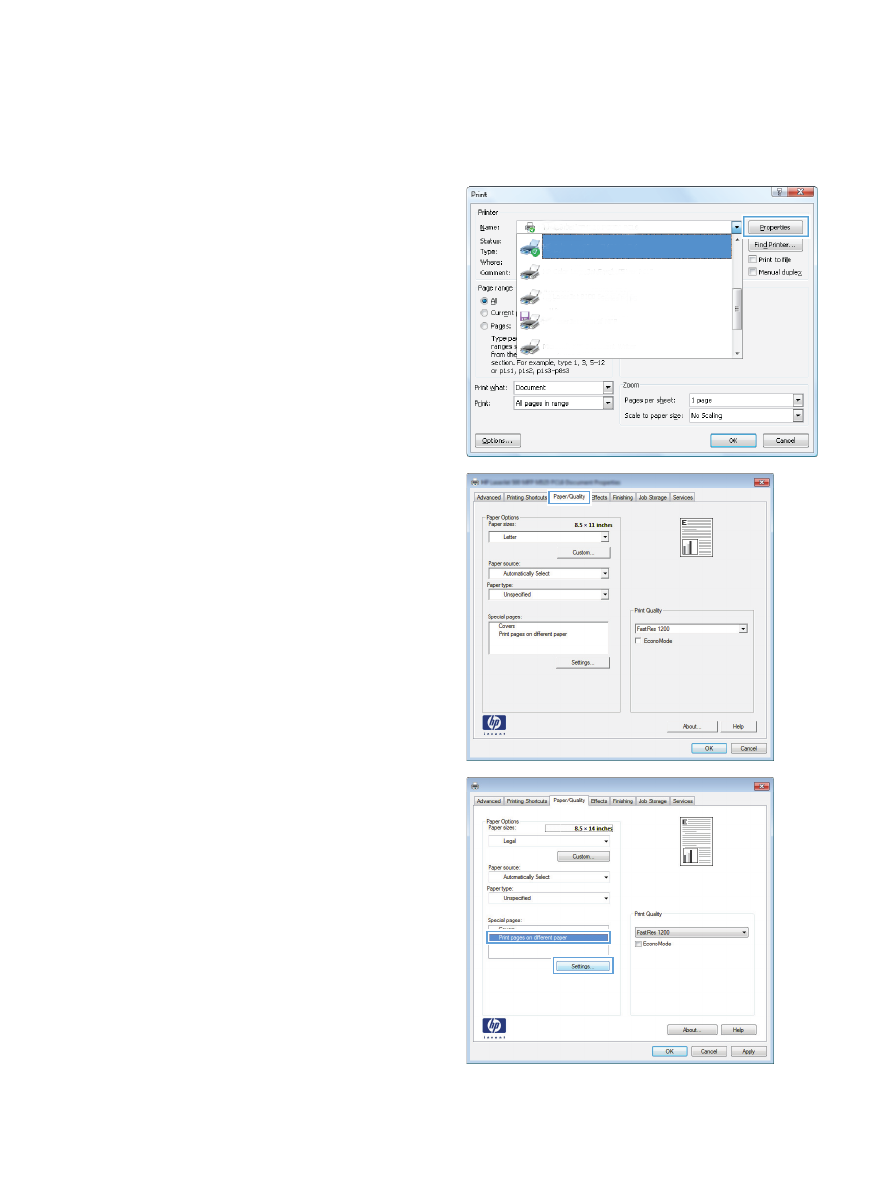
Print the first or last page on different paper (Windows)
1.
From the software program, select the Print
option.
2.
Select the product, and then click the
Properties or Preferences button.
3.
Click the Paper/Quality tab.
4.
In the Special pages area, click the Print
pages on different paper option, and
then click the Settings button.
80
Chapter 5 Print
ENWW
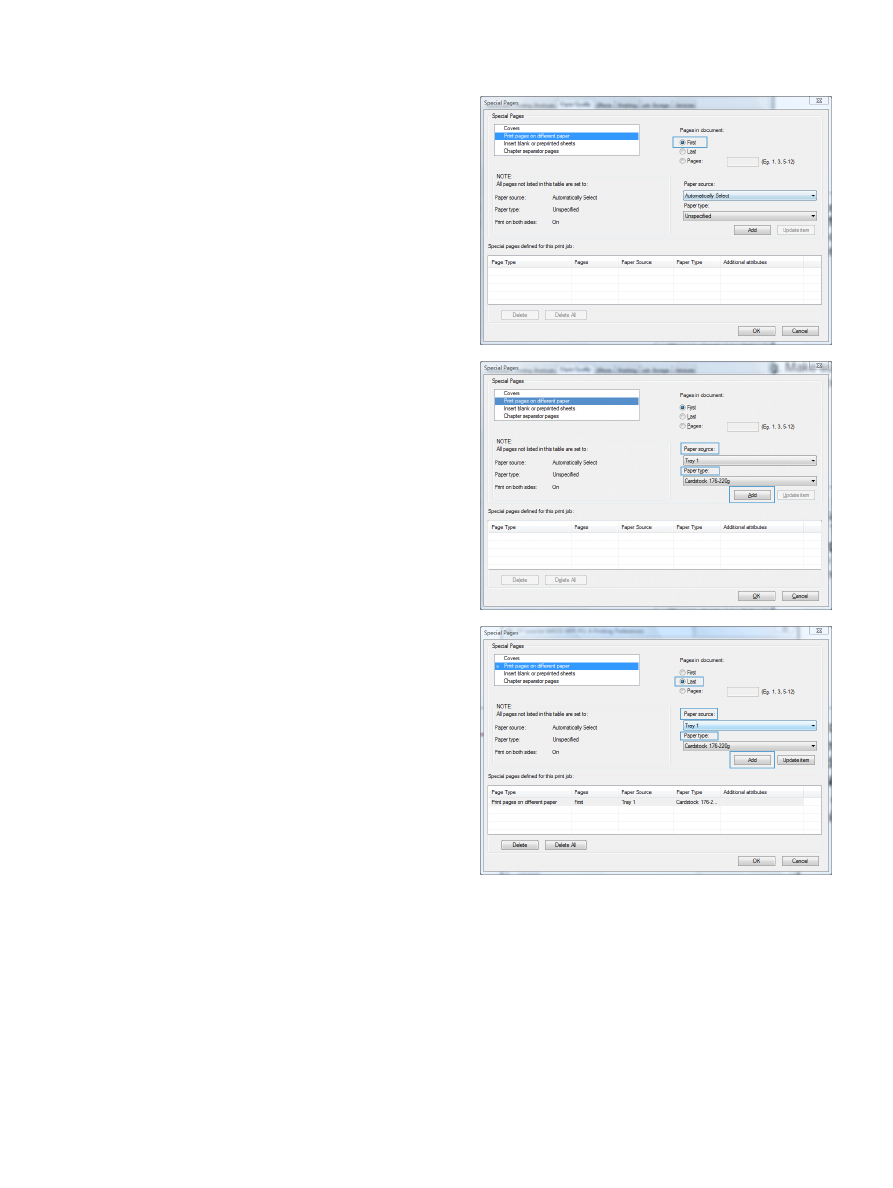
5.
In the Pages in document area, select
either the First or Last option.
6.
Select the correct options from the Paper
source and Paper type drop-down lists.
Click the Add button.
7.
If you are printing both the first and last pages
on different paper, repeat steps 5 and 6,
selecting the options for the other page.
ENWW
Print tasks (Windows)
81
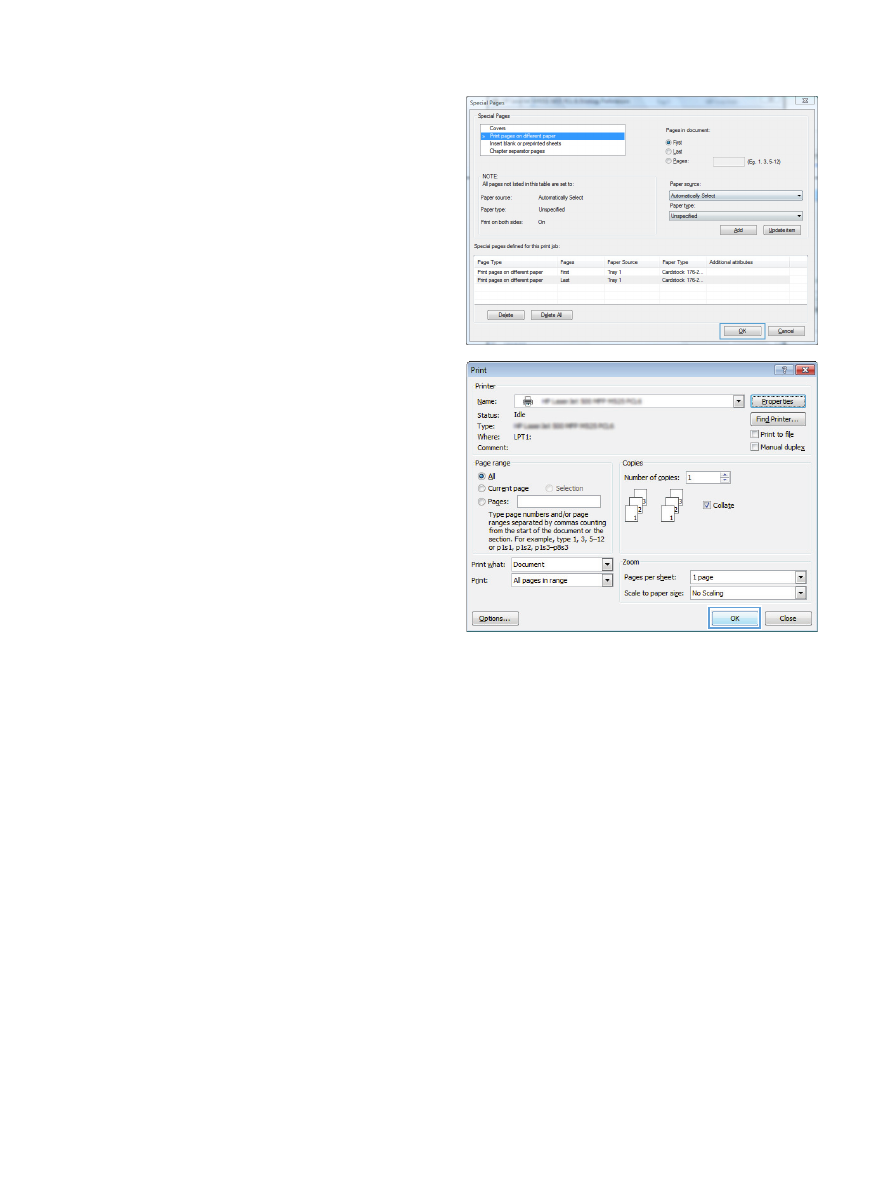
8.
Click the OK button.
9.
Click the OK button to close the Document
Properties dialog box. In the Print dialog
box, click the OK button to print the job.
82
Chapter 5 Print
ENWW