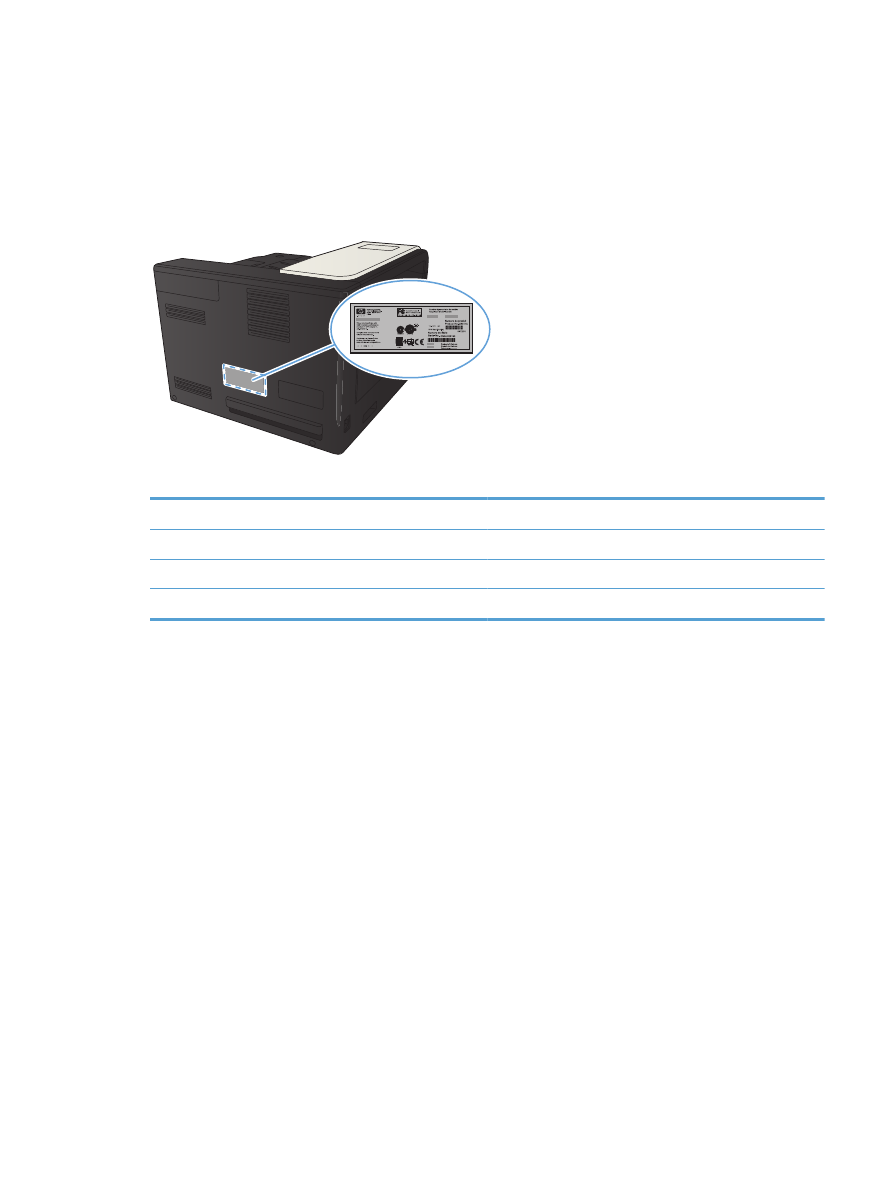
Model name
Model number
M712n
CF235A
M712dn
CF236A
M712xh
CF238A
ENWW
Product views
7
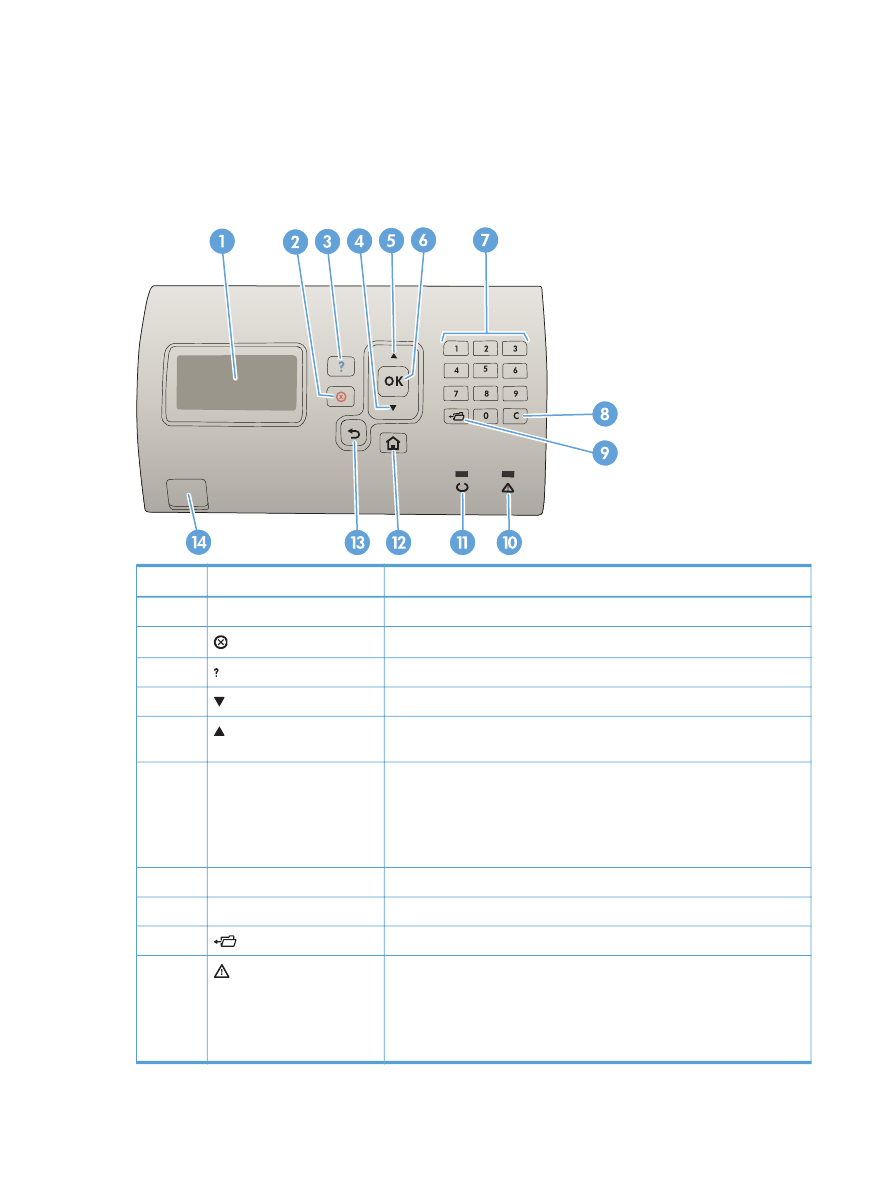
Control panel
Control-panel layout
Use the control panel to obtain product and job status information and to configure the product.
Number
Button or light
Function
1
Control-panel display
Shows status information, menus, help information, and error messages
2
Stop button
Cancels the current print job and clears the pages from the product
3
Help button
Provides information about the message on the control-panel display
4
Down arrow
Navigates to the next item in the list, or decreases the value of numeric items
5
Up arrow
Navigates to the previous item in the list, or increases the value of numeric
items
6
OK button
●
Saves the selected value for an item.
●
Performs the action that is associated with the item that is highlighted on
the control-panel display.
●
Clears an error condition when the condition is clearable.
7
Numeric keypad
Enter numeric values
8
Clear button
Returns values to their defaults and closes the help screen
9
Folder button
Provides quick access to the Retrieve Job menu
10
Attention light
●
On: The product has experienced a problem. See the control-panel
display.
●
Off: The product is functioning without error.
●
Blinking: Action is required. See the control-panel display.
8
Chapter 1 Product introduction
ENWW
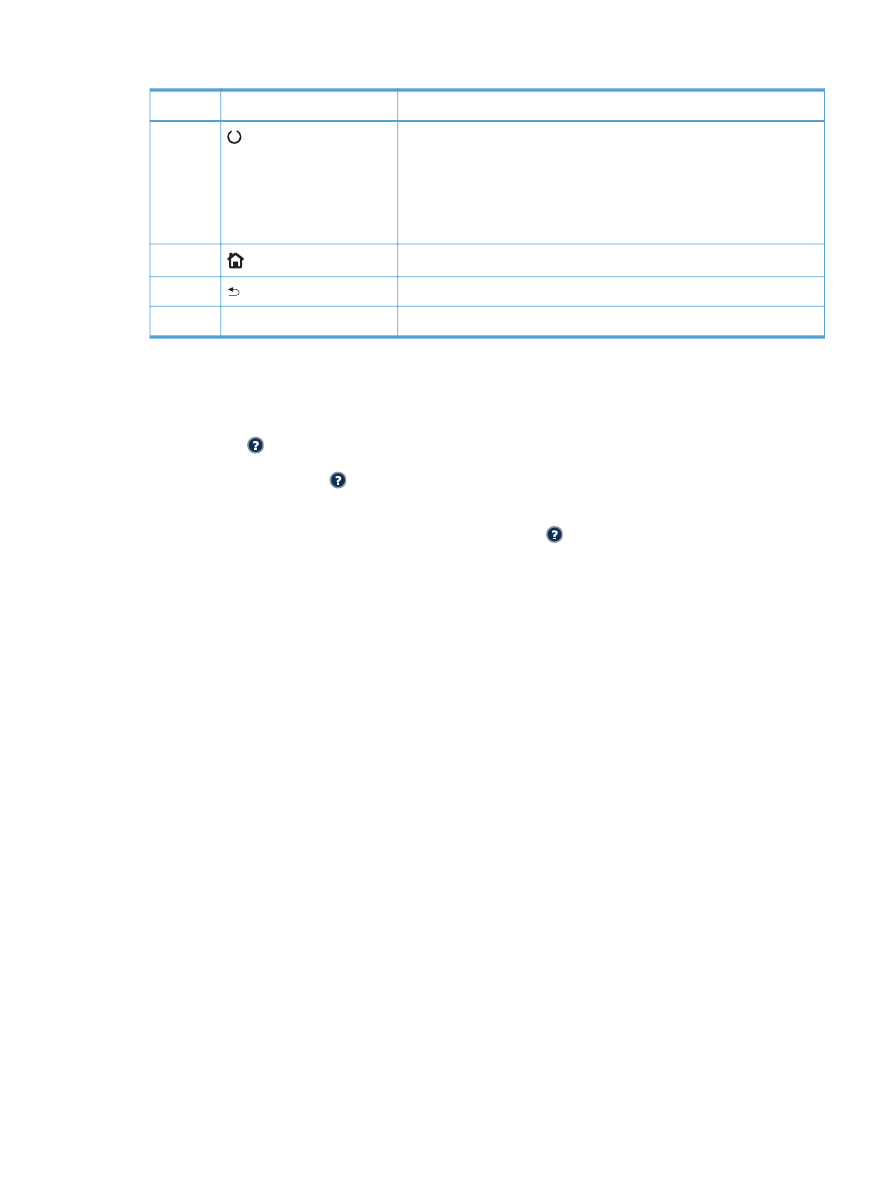
Number
Button or light
Function
11
Ready light
●
On: The product is online and ready to accept data to print.
●
Off: The product cannot accept data because it is offline (paused) or has
experienced an error.
●
Blinking: The product is going offline. The product stops processing the
current job and expels all of the active pages from the paper path.
12
Home button
Opens and closes the menus
13
Back button
Backs up one level in the menu tree or backs up one numeric entry
14
Easy-access USB
For printing without a computer
Control-panel help
The product has a built-in Help system that explains how to use each screen. To open the Help system,
press the Help button on the control panel.
For some screens, the Help button opens to a global menu where you can search for specific topics.
You can browse through the menu structure by pressing the arrow buttons on the control panel.
For screens that contain settings for individual jobs, the Help button opens to a topic that explains
the options for that screen.
ENWW
Control panel
9