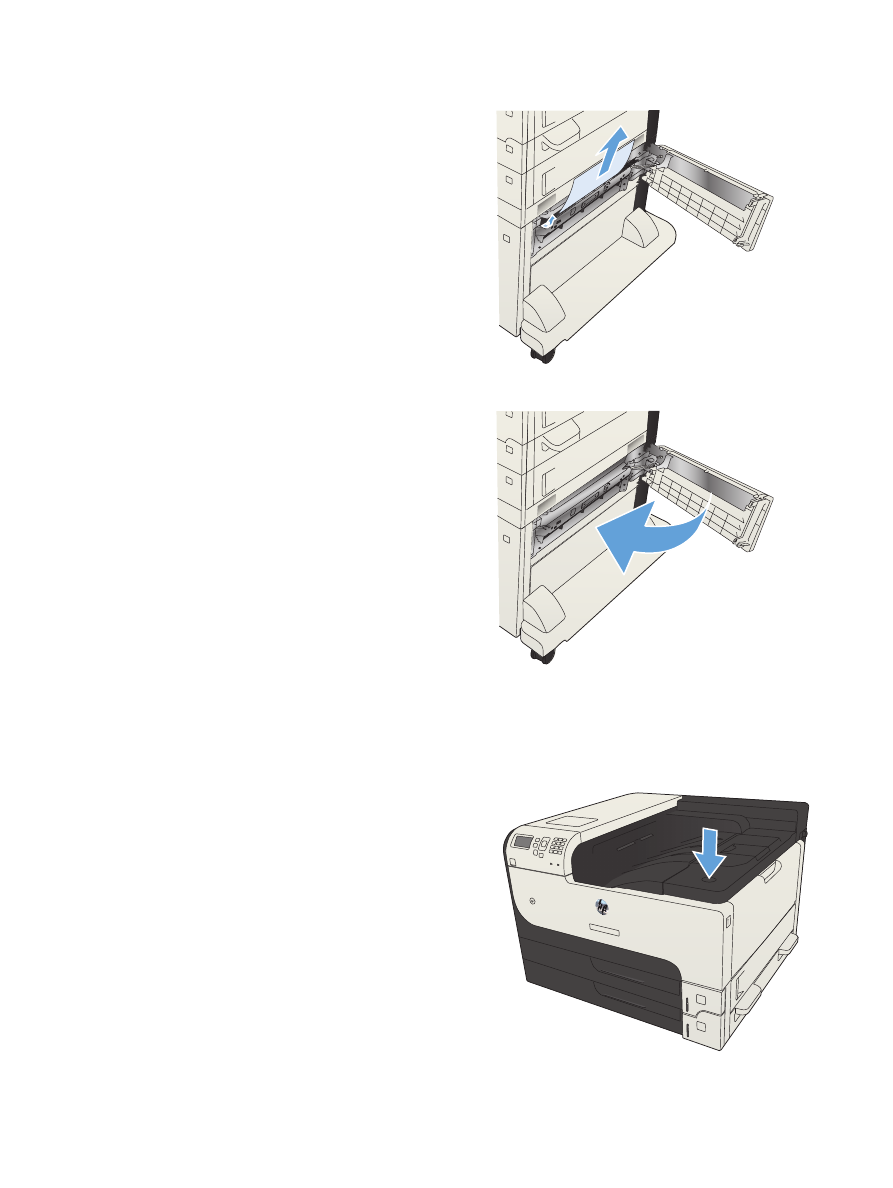
Clear jams
143
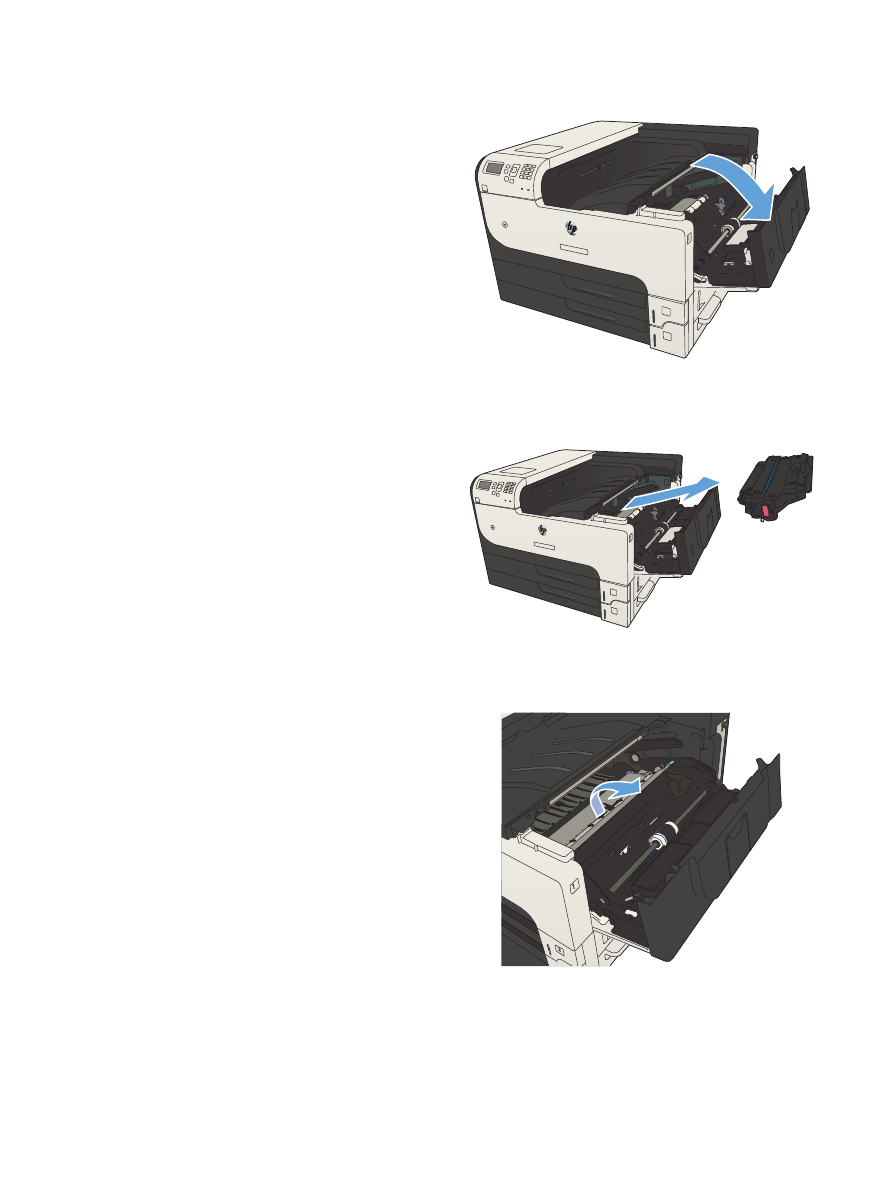
2.
Open the cartridge door.
2
3
3.
Remove the toner cartridge.
CAUTION:
To prevent damage to the toner
cartridge, do not expose it to light for more
than a few minutes.
2
3
4.
Pull the green tab down to open the metal
plate inside the product.
144
Chapter 7 Solve problems
ENWW
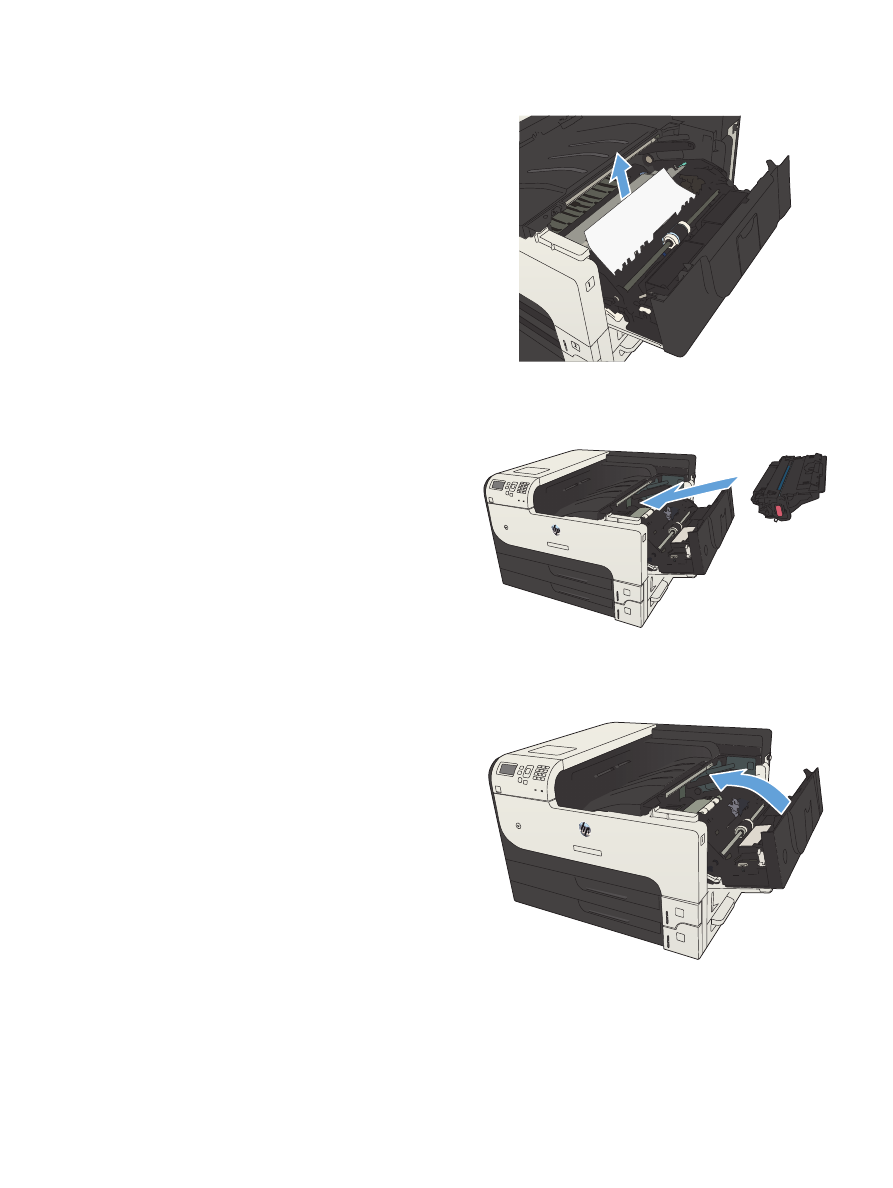
5.
Slowly pull the paper out of the product. Be
careful to not tear the paper.
CAUTION:
Avoid spilling loose toner. Use a
dry, lint-free cloth to clean any toner that might
have fallen into the product. If loose toner falls
into the product, it might cause temporary
problems with print quality. Loose toner should
clear from the paper path after a few pages
are printed. If toner gets on your clothing,
wipe it off with a dry cloth and wash clothing
in cold water. (Hot water sets toner into
fabric.)
6.
Replace the toner cartridge.
2
3
7.
Close the cartridge door.
2
3
ENWW
Clear jams
145

Clear jams in the fuser
1.
Open the fuser door on the left side of the
product.
CAUTION:
The fuser can be hot while the
product is in use.
2.
Push down on the green tab to open the fuser
jam-access cover.
3.
Remove any paper from the fuser.
146
Chapter 7 Solve problems
ENWW
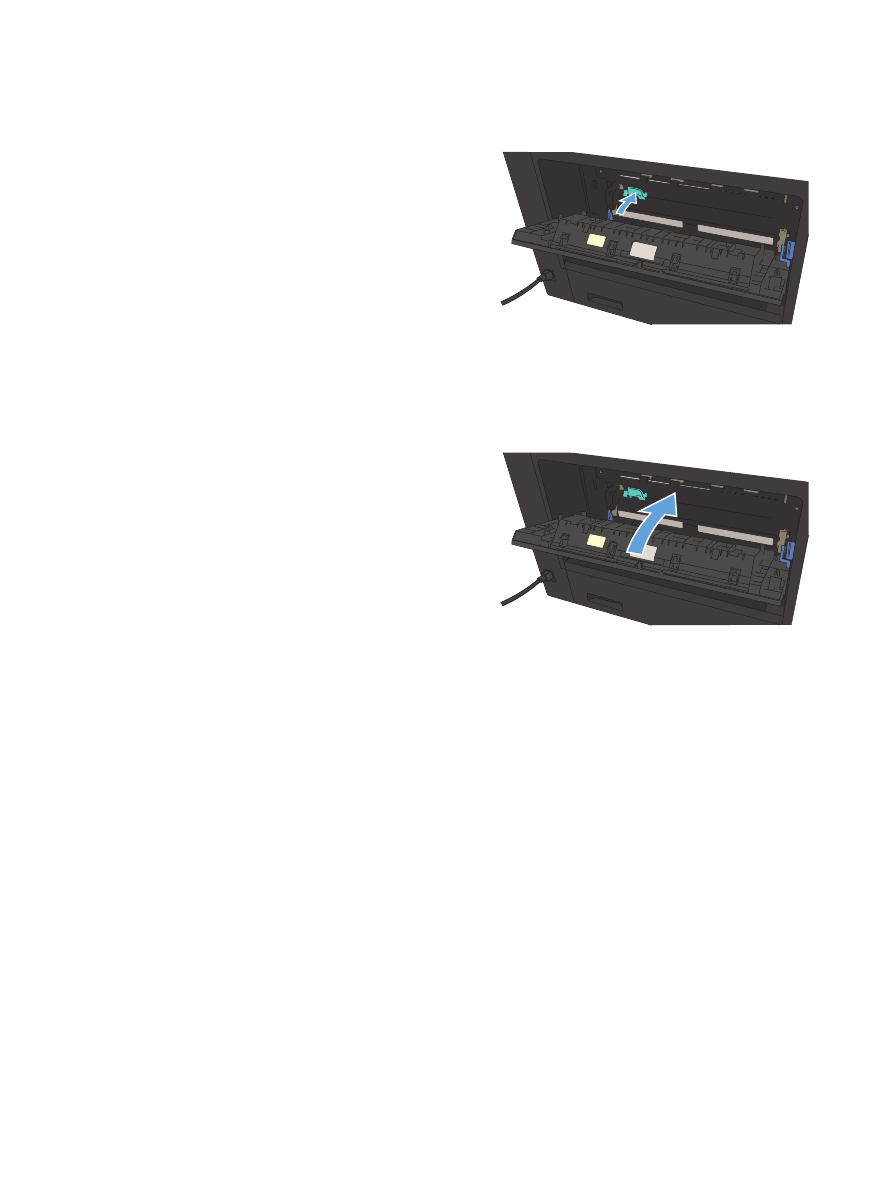
4.
Close the fuser jam-access cover.
5.
Close the fuser door.
ENWW
Clear jams
147